Start new quotation round
This article describes how you can start further quotation rounds with an adjusted item list and/or a changed supplier list after a request has ended. A request with an expired deadline has the status "Closed". If the deadline in your request has not yet finished, then it will be in the status "Ongoing". In this case, a change to the submission deadline is also carried out via the "Edit request" function, but this action will not lead to a new request round (negotiation round) of the request, since the change of the submission deadline is in this case still carried out in an ongoing quotation round. Therefore, carrying out this procedure, it only extends the submission deadline of a current round. You can find more information on the following page: Changing the submission deadline
Every quotation round in FUTURA Smart is given a version. Therefore, as soon as a deadline ends, the status of the request turns to "Closed” and all submitted quotations will get a version number. In the "Quotations" tab, which you use to open quotations and collect all of them from all rounds, you will be shown these version numbers for each quotation.
If necessary, you can restart a closed request and thus open another round of the request for quotation. For the new quotation round, you can adjust the request before or start it without changes and only with a new submission deadline.
Possible reasons for further quotation rounds
Negotiations with the supplier have been held and the new prices should now be submitted in the system
Technical questions have been clarified with the suppliers, which leads to new prices, too
Changes to items have been made after the submission date
In the first round, too few usable quotation were submitted and now further suppliers are to be invited to the request
Due to excessive quotation prices, suppliers should be able to revise/improve their quotations in a further quotation round.
To enable changes to an ongoing request, click on the button "Edit request for quotation" in the correspondent request within any tab:

Button to edit the request
The request is then placed in processing mode (draft). Now you can make your desired changes or additions.

Changing the supplier list for a new quotation round
In the new quotation round, you can redefine the supplier selection. Add more suppliers who will be invited to the next round or deactivate suppliers who should no longer participate in the next quotation round. The adapted group of participants will be informed accordingly. All new and remaining suppliers will receive the information again or invitation to the request. Deactivated suppliers will be informed that the request has been removed.
Customize the list of suppliers in the "Suppliers” tab. The options available to revise the supplier list are explained in more detail on the following pages:
Changing the item list for a new quotation round
For the new quotation round, you can adjust the request with regard to the item list.
Hint:
In the case of changes in the item list for a new quotation round, the same rule applies as for changes in ongoing requests: All quotations that have already been submitted will be invalidated due to the change in the item list. An invalid quotation may be revised and resubmitted by the supplier in the new quotation round.
Customize the item list in the "Positions" tab. The options available to revise the item list are explained in more detail on the following pages:
Set the new deadline in the "Header data" tab. Finally, click on "Start new round".
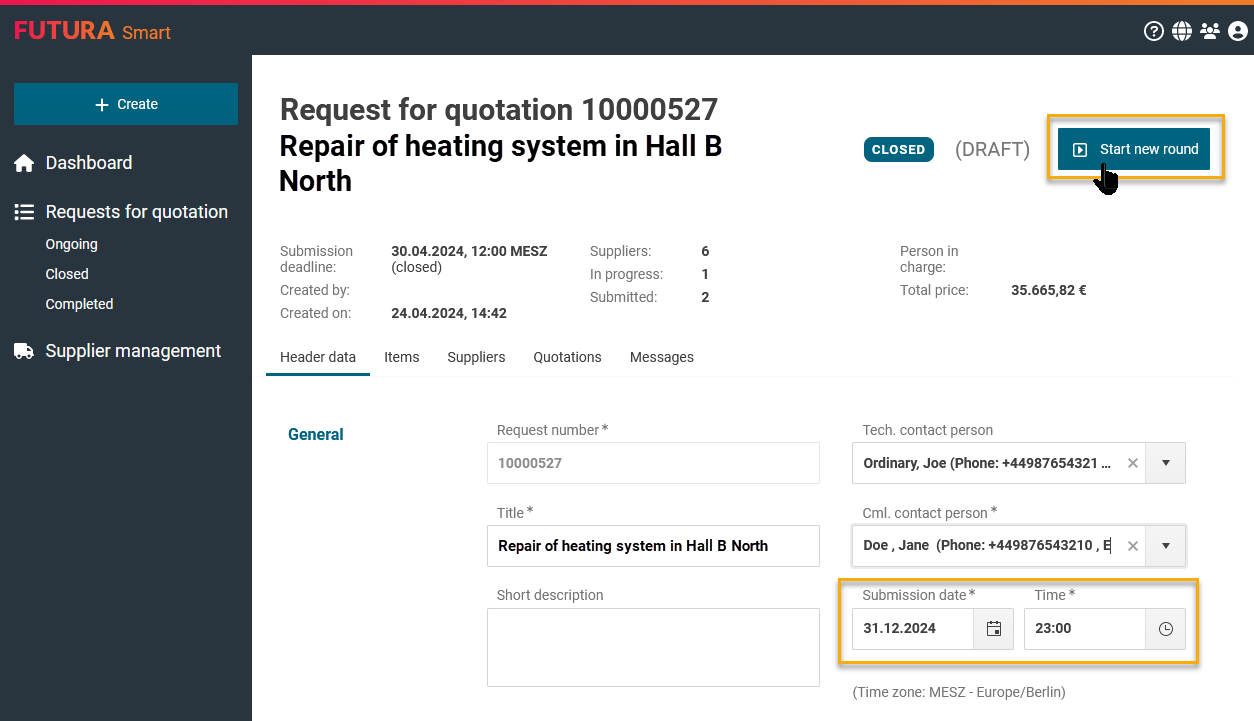
Button to start new round
A new version of the request is then generated. Starting further rounds of requests has the following effects:
The status of the request will change from "Closed" to "Ongoing".
The request is again in locked mode and can only be changed again in “draft” mode
The selected suppliers will be informed about the new quotation round by e-mail. Newly added, deactivated, and reactivated suppliers are informed.
Removed suppliers will receive a notification that the request has been removed, but will still see the request from round 1 (status "closed").
Note on displaying the request to the supplier:
A supplier only sees the most recently published version of the request to which the company is assigned to. If, for example, you restart a closed request and remove a supplier from the list, the supplier will continue to see the quotation from round 1 of the request and its quotation in it. If a supplier has already submitted a quotation in a previous round, he can call it up in his quotation list.
Quotations from previous rounds
Quotations obtained in previous rounds remain in the Quotations tab after the opening. This allows you to compare these quotations across different versions in the price comparison list.
