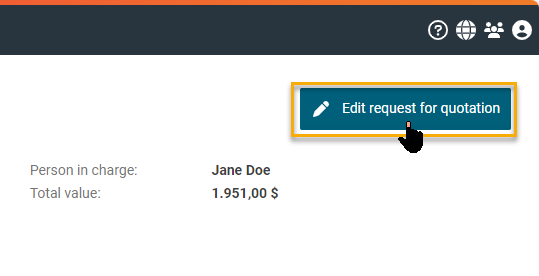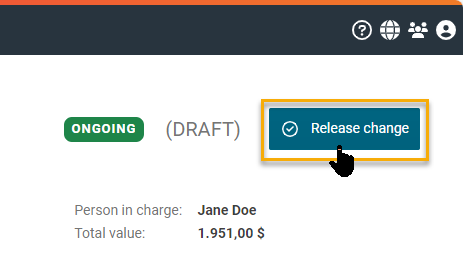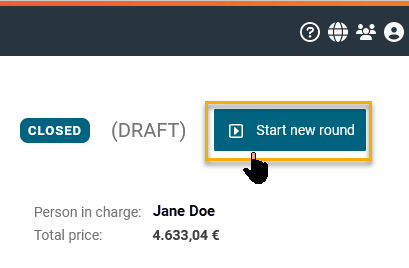Adding suppliers to requests
In an ongoing or closed request for quotation, you can either add more suppliers or you can deactivate or reactivate invited suppliers. This article will show you how to add more suppliers to your request for quotation.
Please note:
For auditing reasons, you can no longer remove listed suppliers completely off the request for quotation if it has already been started at least once. From then on, you can only deactivate listed suppliers.
You can find out how to deactivate or reactivate suppliers in ongoing or closed requests here: Deactivating / reactivating suppliers in requests
This will enable the editing mode (draft) in the request for quotation and you can make the necessary changes or additions to the list of suppliers. To do that, please select the tab "Suppliers" and click on the button "Add supplier".
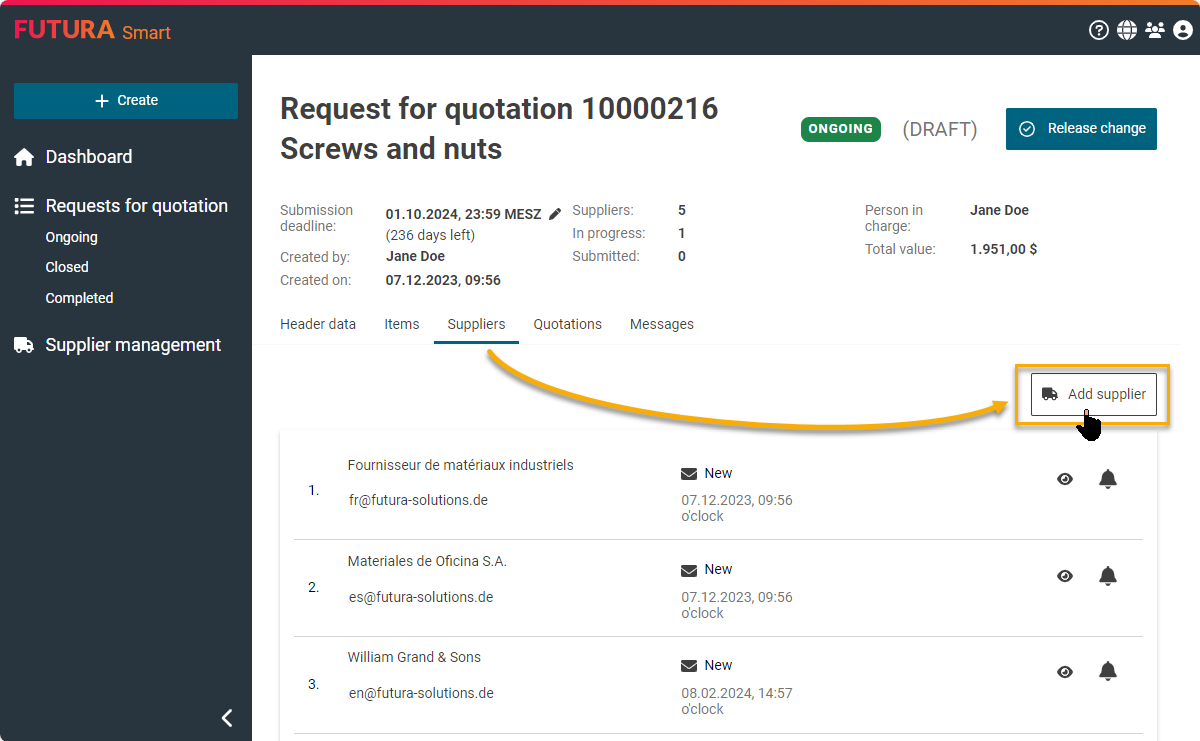
Button for adding suppliers
In the following window, you can search and select additional suppliers. In the search field on the left side above the list, you can filter by business partner number (SAP vendor number), company name, e-mail address or domain. All search results will be displayed below.
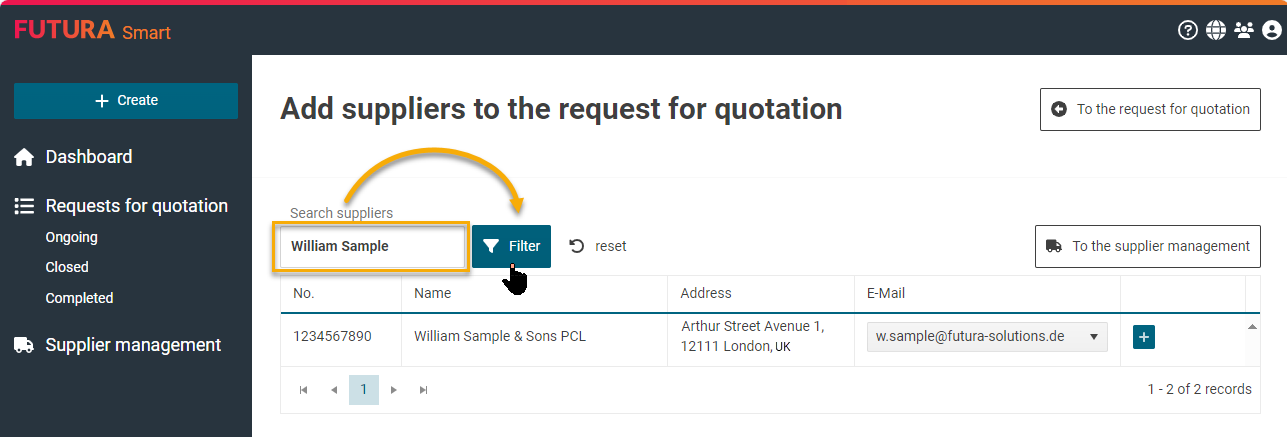
Searching for suppliers
By clicking on the plus button to the right of the e-mail address, you can add the supplier to the request for quotation. When you add the supplier, a short message will appear in the top right corner to indicate that the supplier has been successfully added.
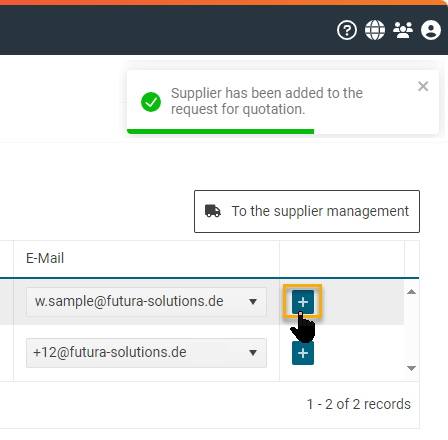
Adding suppliers
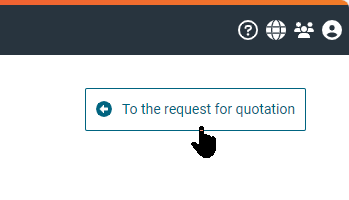
Returning to the request for quotation
Once you have finished selecting suppliers, you can return to the request for quotation by clicking on the button "To the request for quotation" in the top right corner. This will take you back to the "Suppliers" tab of the request for quotation.
Adding supplier companies in ongoing requests:
Click on "Release change" at the top right of the request for quotation. You will be asked whether you wish to release the changes.
As no changes were made to the content of the RFQ in this process of a supplier management, suppliers who were actively listed in the request for quotation before the adjustment will not be informed of these changes. Finally confirm with “Release”.
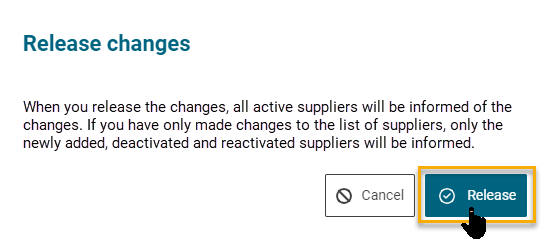
Button to confirm and release changes
This returns the RFQ to the status ‘Ongoing’ and the newly selected contact person is informed by email.
Adding supplier companies in closed requests:
Including your adjustment of adding further suppliers, the RFQ with the status “Closed” must have a new submission date on the tab “Cover sheet” which is set in the future. If you have already maintained a valid submission date on the cover sheet, the new quotation round with the adjusted change to the contact person will be released without asking for confirmation.