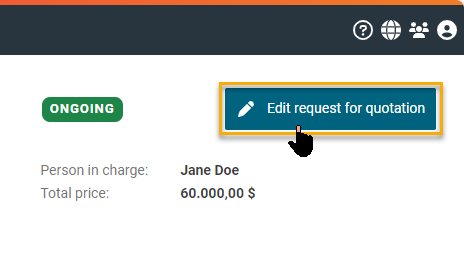Updating purchase requisition items from SAP
In an ongoing request for quotation, you can revise your initially created and published item list at any time up to the submission deadline. In addition to adding items, you can also add attachments, delete items and update already added items. An items update synchronizes the status of the purchase requisition item from the SAP system and thus will load all updated information to the item.
This article explains how to update purchase requisition items. You can find out how to add or delete items on the following pages:
Adding items in an ongoing request
Deleting items in an ongoing request
The request for quotation is then set to edit mode (draft). You can now make your intended changes to the items. To do this, please select the "Items" tab.
All information displayed in the details can be changed in the SAP system and updated with FUTURA Smart. Select the update button for the desired item from the item list.
This action synchronizes all data for the purchase requisition item with SAP. In the details of the item, you can see the changes or additions. With the plus button, which you have available on the left of each position, you can view and follow the changes.

Button to update a requisition item
The following changes or additions to a purchase requisition item are possible:
Material no.
Short text
Quantity
Price quantity
Base unit
Price unit
Description (position text and material order text)
Plant
Purchasing group
Material group
Item attachments
Delivery date
Delivery address