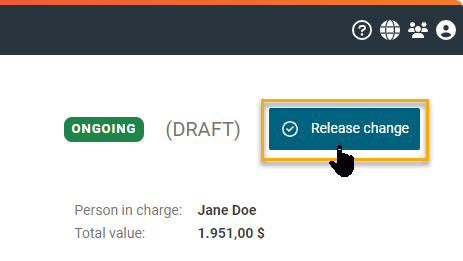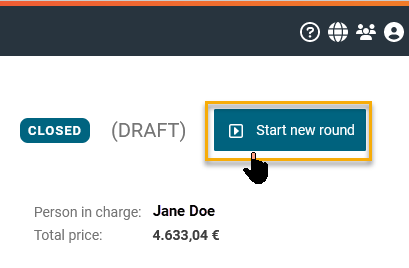Changing a supplier's contact person
An alternative contact person is only available for selection if the supplier company has already independently created additional users within the company profile. If necessary, you can redirect this information to the already existing contact person. The supplier view the instructions for creating additional users via the following page (the following link is a helping article from the supplier support center and can be used to forward it to the contact person at the supplier company): Adding new user account
In ongoing requests, you can subsequently change the contact person on supplier company side if this person changes during the ongoing process or if the contact person added at to the initial start of the request could not be reached by e-mail.
A change of a contact person can also be carried out in closed requests for which further quotation rounds are to take place and for which the company's contact person changes.
The procedure is identical in both cases. Only the release (taking over of the change) is different due to the different status of the request. Both cases will be explained in more detail at the end of this article. However, the RFQ must first be switched to the editing mode (draft) in order to be able to make the adjustments.
Once you have selected an alternative contact person, the new contact person will be informed by e-mail once the change is released (changes are taken over) or the quotation round is restarted. This is also the case for subsequent changes to the RFQ.
How to change a contact person:
This will enable the editing mode (draft) in the request for quotation and you can make the necessary changes or additions to the list of suppliers. To do this, go to the "Suppliers" tab and search for the desired supplier within the tab. Now you have the option of selecting the desired contact person from the drop-down list.
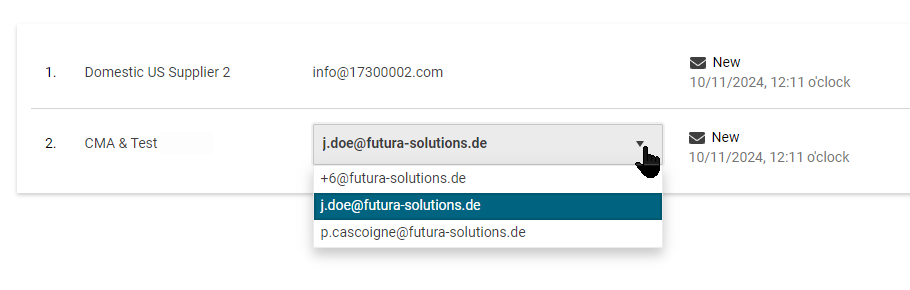
If no selection list for a supplier company is available, then this means that this supplier has not yet created any further contact person in his company account. In this case, the drop-down window is not available:
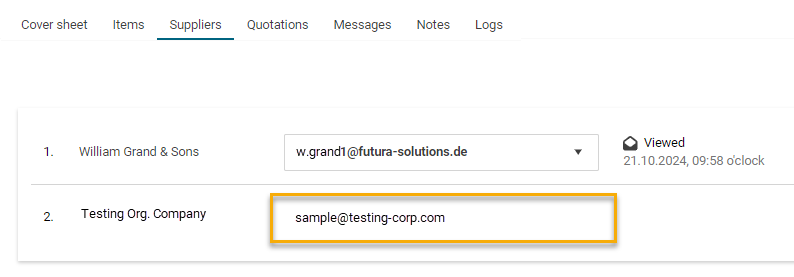
Supplier company without further contact person
You have selected an alternative contact person. Now you can release the changes. Below you will find an explanation of how to do this in ongoing and in closed requests.
Changing a supplier's contact person in ongoing requests:
Click on "Release change" at the top right of the request for quotation. You will be asked whether you wish to release the changes.
As no changes were made to the content of the RFQ in this process of a supplier management, suppliers who were actively listed in the request for quotation before the adjustment will not be informed of these changes. Finally confirm with “Release”.
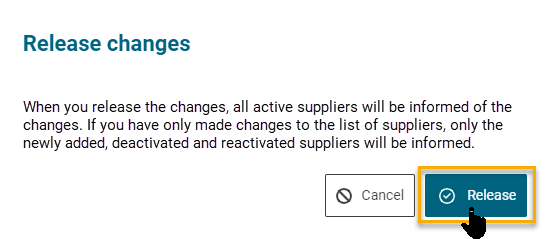
Button to confirm and release changes
This returns the RFQ to the status ‘Ongoing’ and the newly selected contact person is informed by email.
Changing a supplier's contact person in closed requests:
Including your adjustment to the contact person, the RFQ with the status “Closed” must have a new submission date on the tab “Cover sheet” which is set in the future. If you have already maintained a valid submission date on the cover sheet, the new quotation round with the adjusted change to the contact person will be released without asking for confirmation.