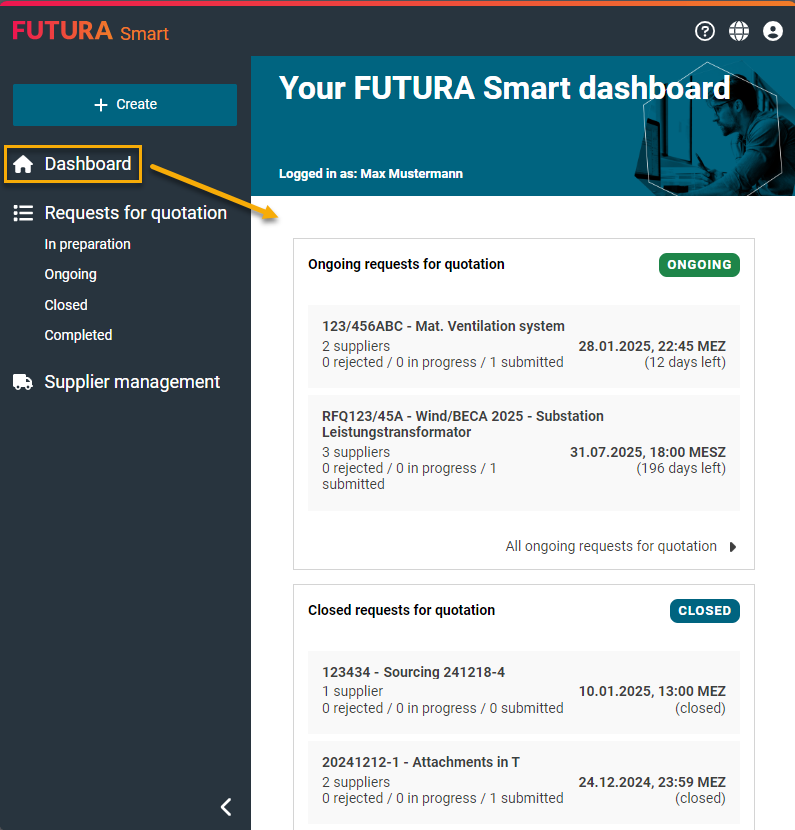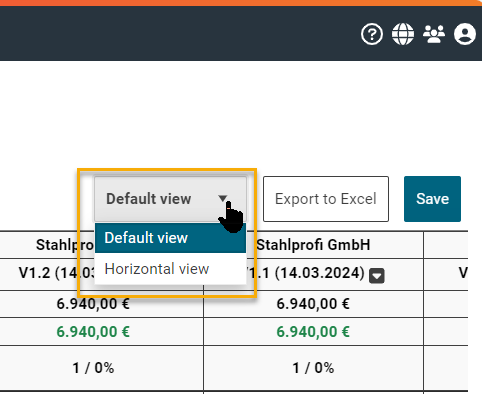Price comparison list and evaluation of quotations
You have already opened the quotations for a request for quotation and would now like to compare the quotations in the price comparison list in order to evaluate them.
If you have not yet executed a quotation opening, then you can find out how to open quotations here: Opening quotations
Select Request
Open your desired request via the available lists in the left menu area (RFQ with the status "In preparation" have not yet been started and therefore do not yet contain any quotations).
Requests for quotation (total list)
Closed
Ongoing
Completed
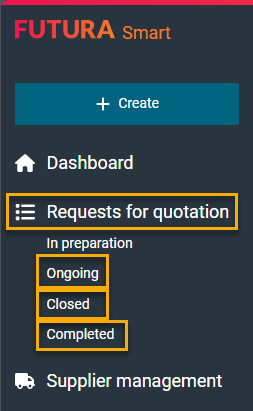
If you choose the total list of requests, you will be shown all requests with all possible statuses. Search for your desired transaction by filtering by the request number or designation in the "Search" field. In the "Suppliers" column, you can see whether quotations are available. Open the transaction with a direkt mouse click on it or via the folder button on the right.
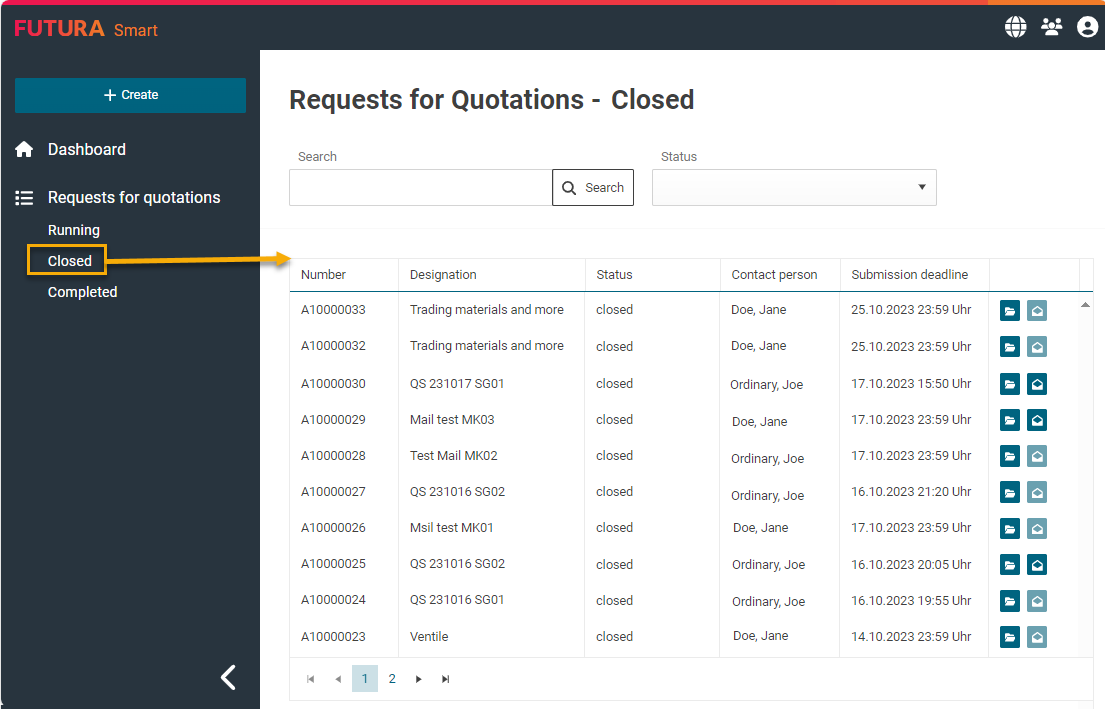
List of requests with a “Closed” status
The request will then be displayed. In the tab "Quotations", you will see a list of all available quotations. Use the checkmarks on the left side to select the quotations that you would like to transfer to the price comparison list:
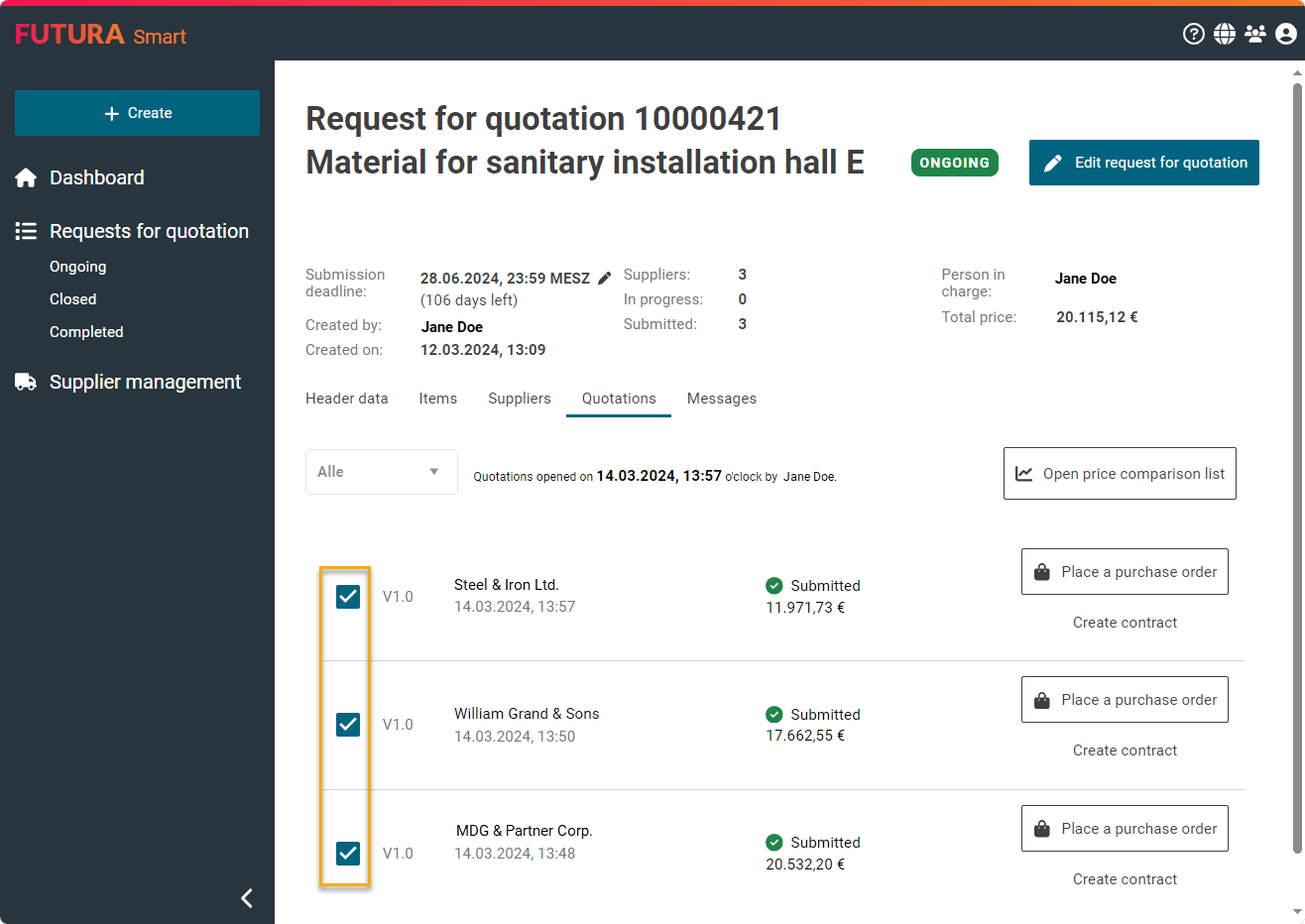
Selecting quotations
Then click on the button "Open price comparison list" on the right side:
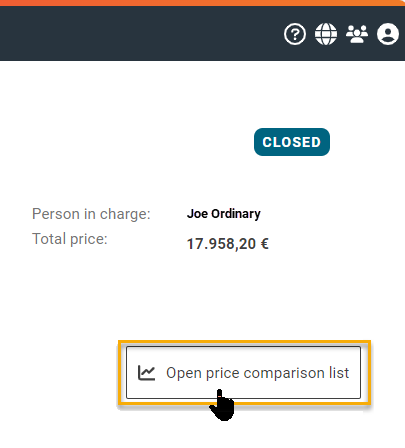
Opening the price comparison
As a result, you will see the price comparison list with the selected quotations. On the left side of the price comparison list, you will see the item list that has been posted for quotation. On the right side, you can see the quotations submitted by the suppliers in direct comparison and in ascending order by best price from left to right:
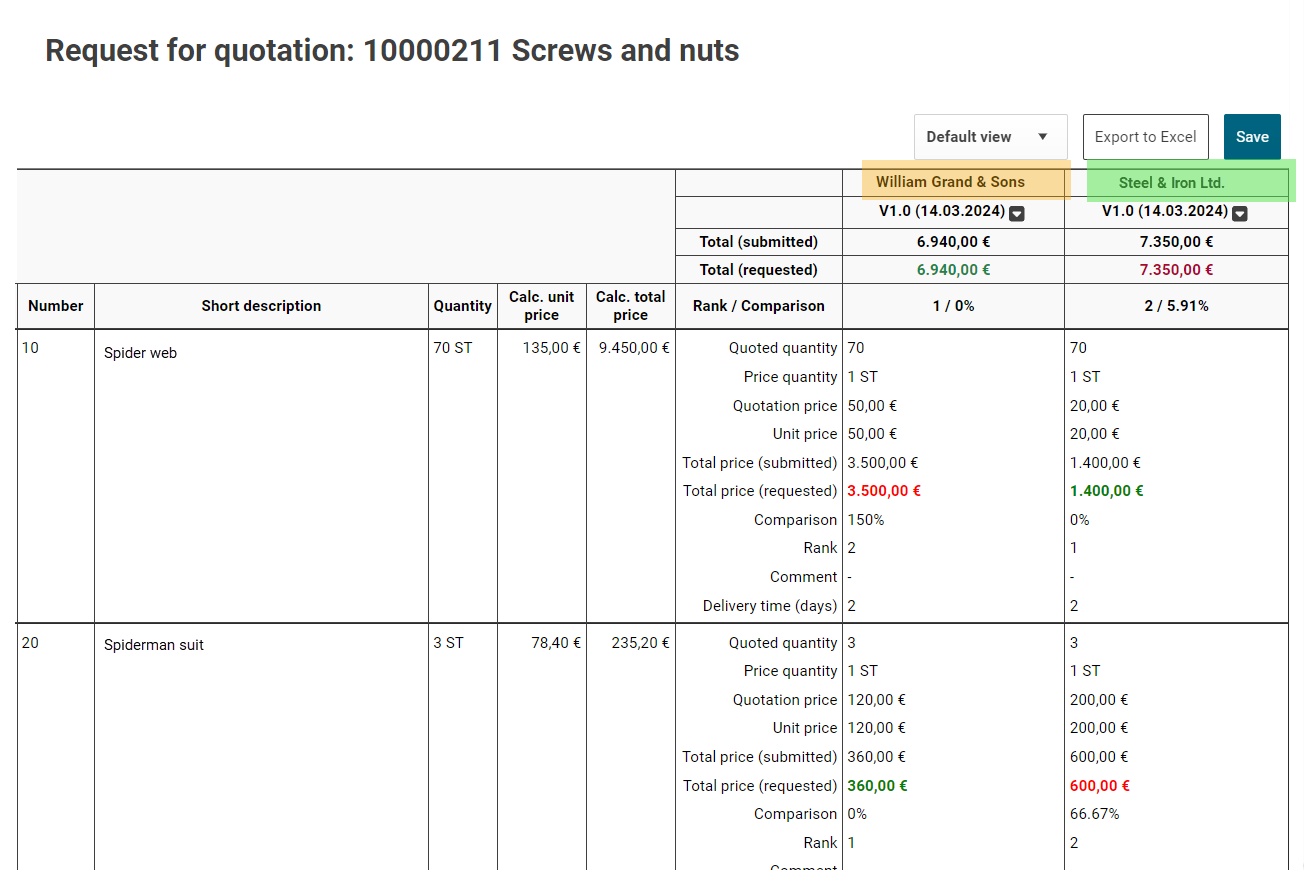
Price comparison list with 3 quotations
You can find out how to create an Excel report from the price comparison list vie the following page:
Exporting the price comparison list to Excel
You can find out how to copy a quotation from the price comparison list in order to make your own adjustments to prices, etc. here:
Copying quotations in the price comparison list and adjusting quotation data