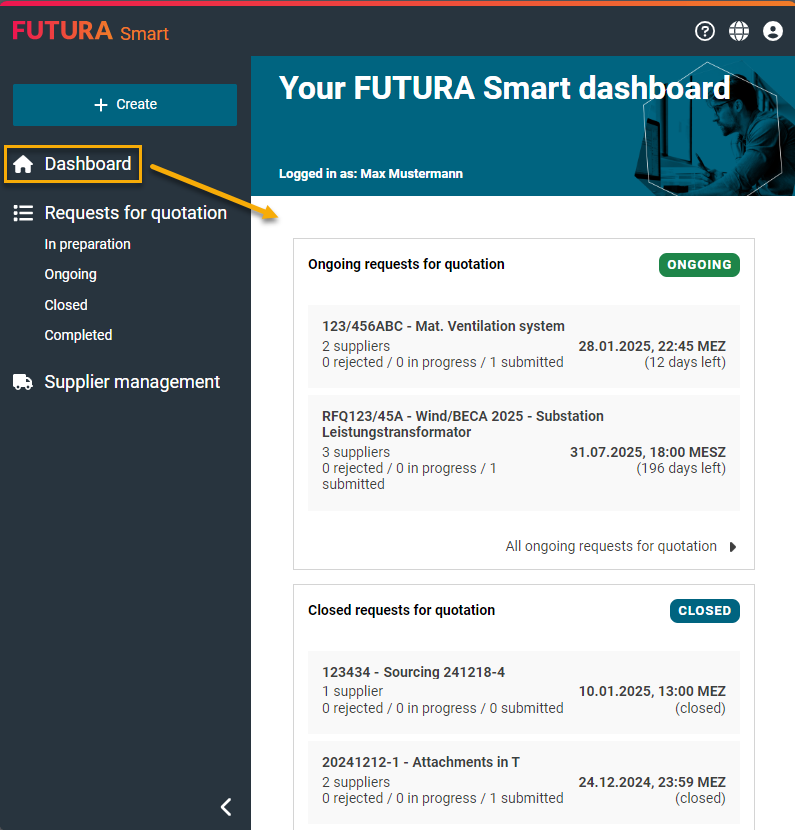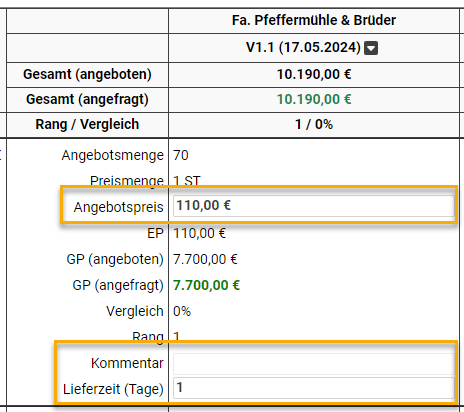Copying quotations in the price comparison list and adjusting quotation data
Quotations can be copied in the price comparison list and the supplier's quotation data can be manually adjusted by you. This allows you to maintain and document results (e.g. from renegotiations) by yourself without starting further quotation rounds.
The following adjustments are possible:
Changing the unit price per quotation
As a result, autom. adjustment of the total price
Inserting internal comments (notes)
Changing delivery times
Select Request
Open your desired request via the available lists in the left menu area (RFQ with the status "In preparation" have not yet been started and therefore do not yet contain any quotations).
Requests for quotation (total list)
Closed
Ongoing
Completed
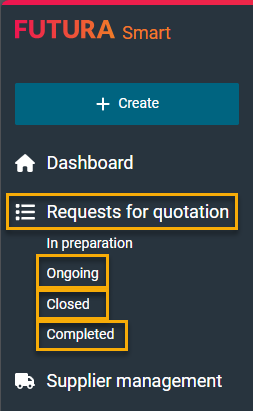
If you choose the total list of requests, you will be shown all requests with all possible statuses. Search for your desired transaction by filtering by the request number or designation in the "Search" field. In the "Suppliers" column, you can see whether quotations are available. Open the transaction with a direkt mouse click on it or via the folder button on the right.
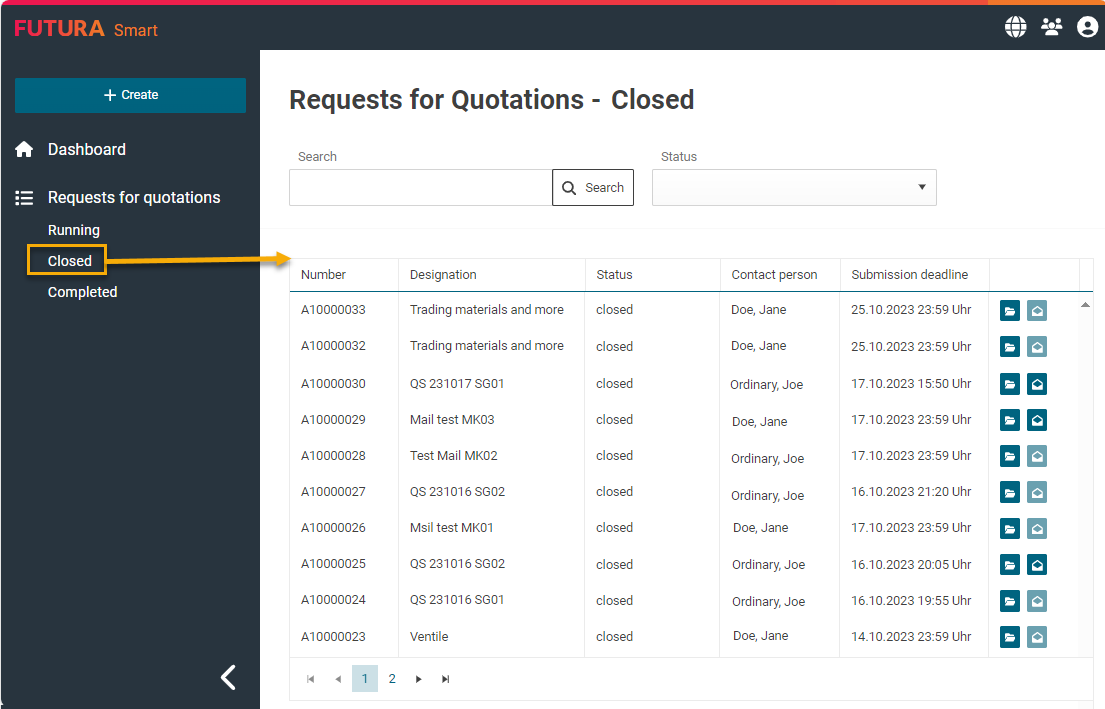
The request will then be displayed. In the tab "Quotations", you will see a list of all available quotations. Use the checkmarks on the left side to select the quotations that you would like to transfer to the price comparison list:
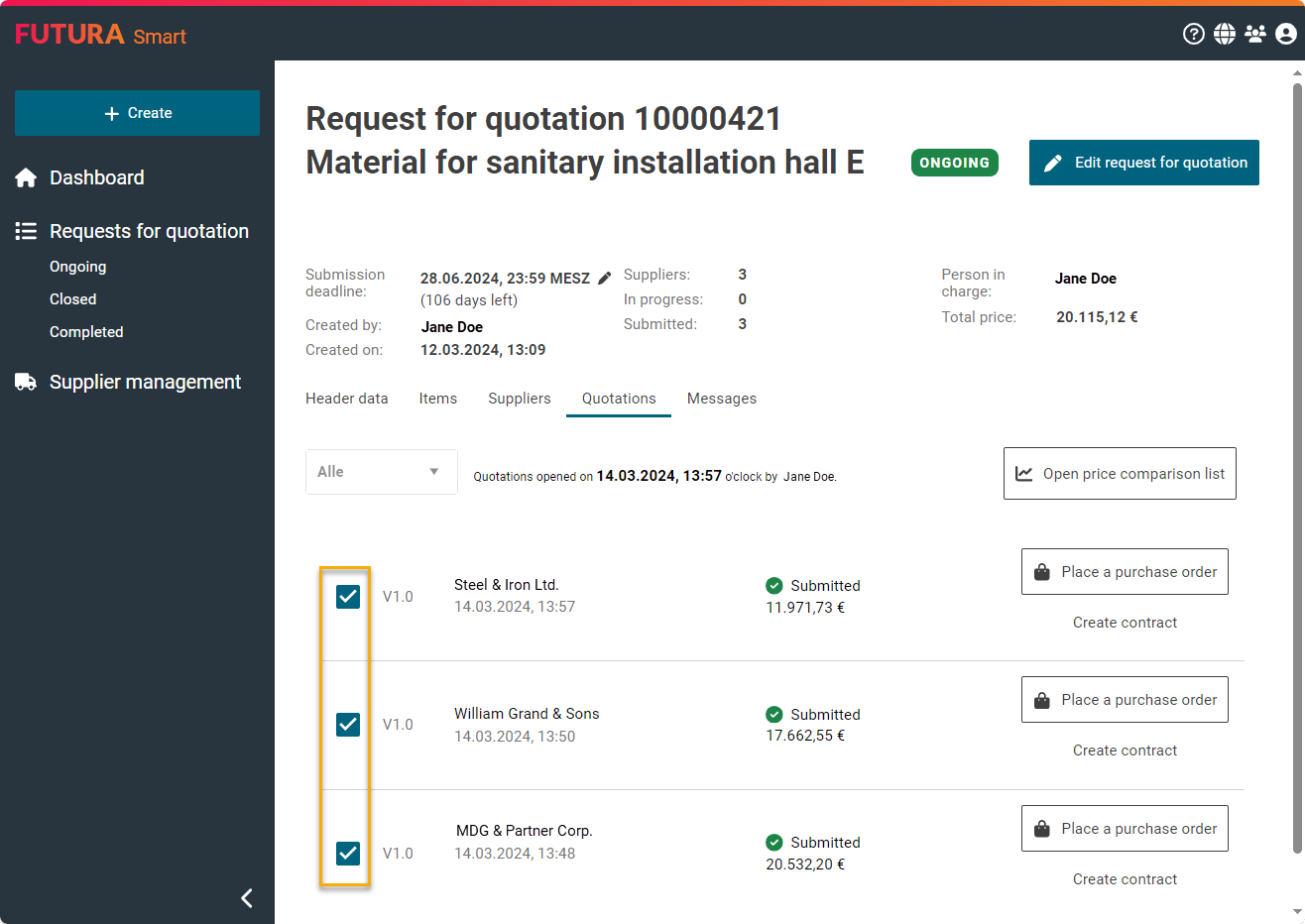
Overview of quotations
Then click on the "Open price comparison list" button above the quotations:
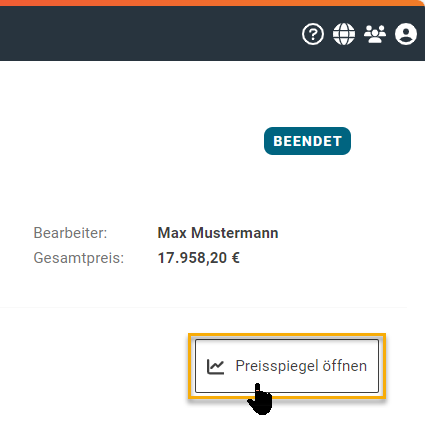
Open button for price comparison list
You will then be shown the price comparison list with the selected quotation prices. On the left side of the price comparison list, the item list is displayed as advertised. On the right-hand side, the suppliers' quotations are displayed in direct comparison and in ascending order from left to right:
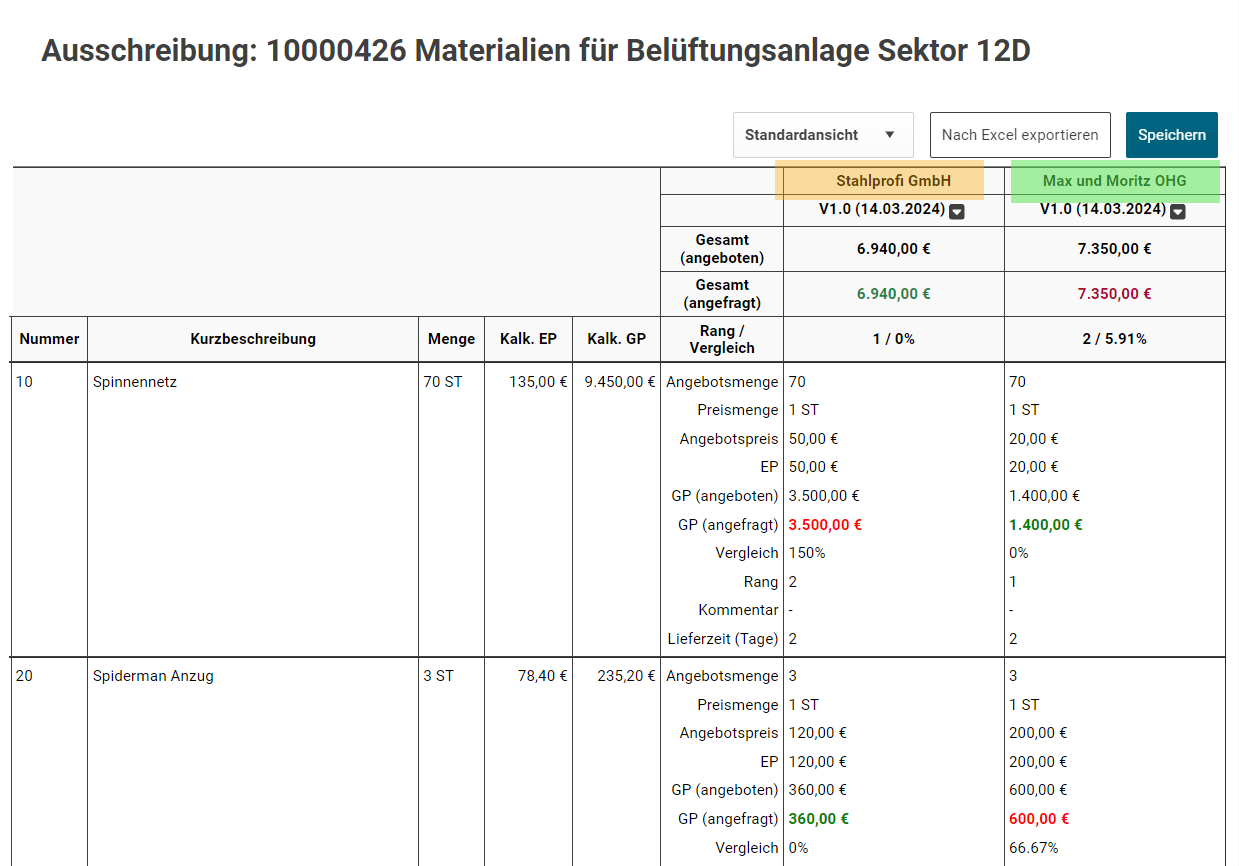
Price comparison list with 2 quotations in comparison
Then click on the arrow button for a quotation and select "Copy".
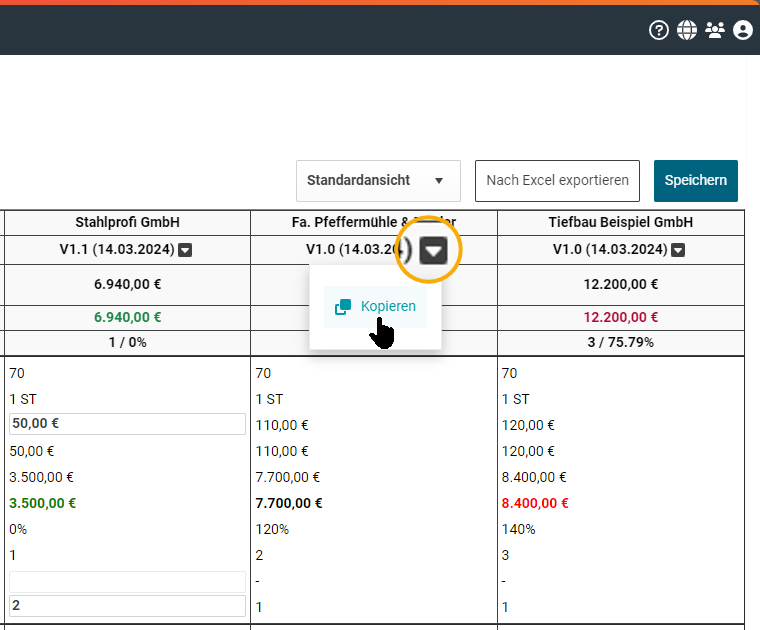
Button to copy a quotation
A copy is then created and displayed in an additional column:
By clicking on the "Save" button in the upper right corner, you can apply your changes and the resulting total price of the quotation copy will be calculated automatically. If you have just loaded several quotations in the price comparison list during this process, the prices will also adjust in direct comparison with each other (green values vs. red values) and the price comparison list will again be displayed according to best price ascending from left to right.
By clicking on the title of the request above, you will leave the price comparison list and you will be back on the "quotations" tab.
Read here how to create an order or contract from a quotation: