Copying requests for quotation
You can use the option of copying a request, regardless of its status. This allows you to transfer all information and settings to a new process. It saves you from having to re-enter all relevant data for the new RFQ. Via the context menu on the right side of any request list, you will find the "Copy" button.
For RFQs that are still in the creation process (status "In preparation"), the copy function as described here and as shown in the picture below is only possible via the RFQ lists.
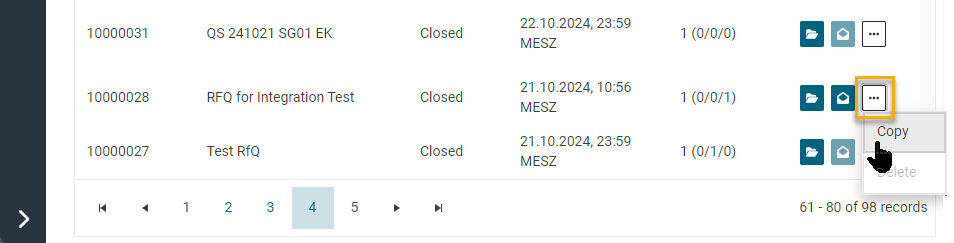
Button to copy a RFQ via the process list
For requests that are already in the status Ongoing, Closed or Completed, you can also find and use this option via the context menu within the RFQ itself.
To do this, open your desired RFQ with the above mentioned status and click on the context menu in the upper right corner. Select the Copy option here.
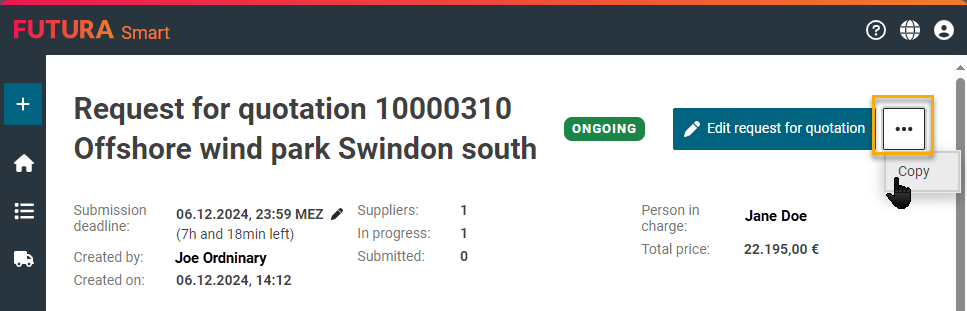
Button to copy a RFQ within the RFQ
The RFQ is then created and you will find yourself on the cover sheet of the copied transaction. You can revise it right away or at a later time. For this purpose, the copied RFQ is given the status "In Preparation" and can be found again via the RFQ list "In Preparation" in the left navigation pane. Ideally adjust the title of the copied RFQ, as it will also be copied from the original RFQ.
The copied RFQ automatically receives a request number according to its set number range or the field remains empty if your company works without an automatic generation. In the last case, a reference number assigned internally by your company should usually be entered manually. This can be, for example, the submission number from the SAP system.
If automatic generation is set up for your organizational unit, it will be automatically inserted into the field when you move to the next step "Positions". In this case, you will see information in the field:
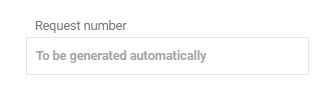
On the following pages, you will learn how the purchase requisition, material, contract and sourcing cockpits are structured in FUTURA Smart, how you can select and add purchase requisition and material items or contracts and/or create free text items and create requests for quotation from them.
Select your desired topic below:
