Material Cockpit: RFQ with material items - Step 1
On the dashboard, you can start a new process by clicking on the "Create" button and then on the option "Material Cockpit". This will take you to the material cockpit overview.
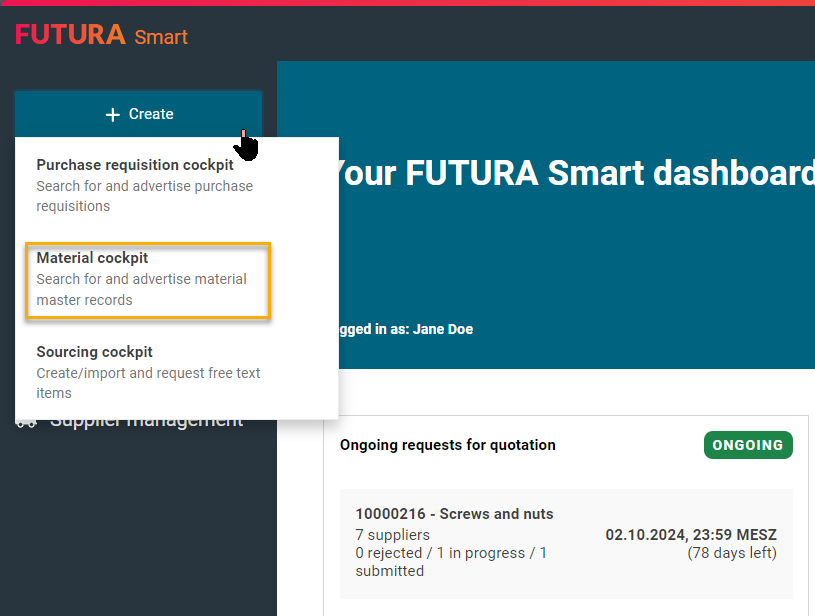
Initiate new material request
In the material cockpit, the available material items are synchronized with the SAP system. You can search for a specific material item number by using the search field in the upper editing area. Alternatively or additionally, you can also filter by material groups. Click on "Reset" to delete the entered search criteria and filters.
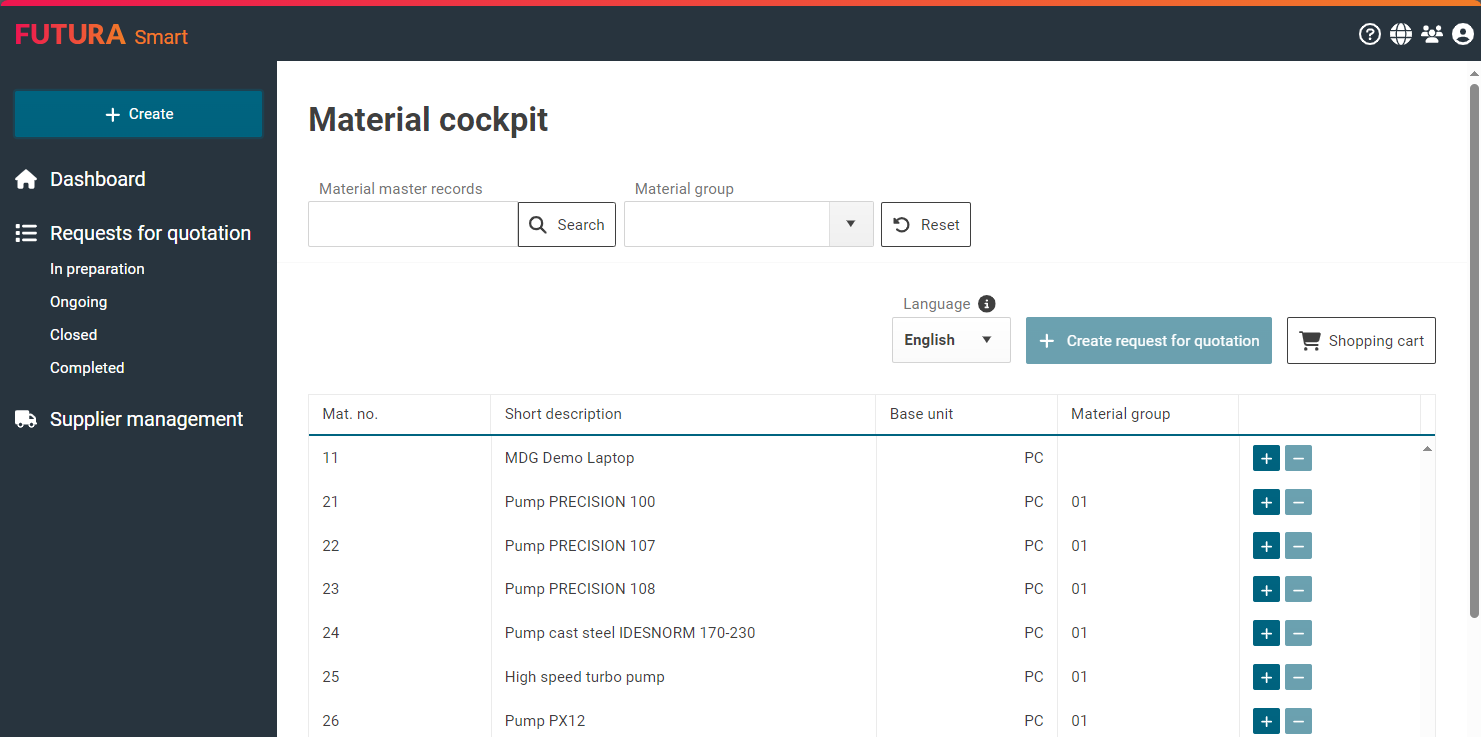
Material cockpit overview
Specify the language of the master data. The language determines the display of the base units used in the request, which are displayed in this form to your suppliers in the item list. Defined base units from the SAP master data of the German language, such as ST (Stück), are automatically translated into the English equivalent PC (Pieces).
The language setting does not lead to a translation of the item list. Only the base units are translated. The remaining information of the material item is displayed in the original language as created in the SAP system.
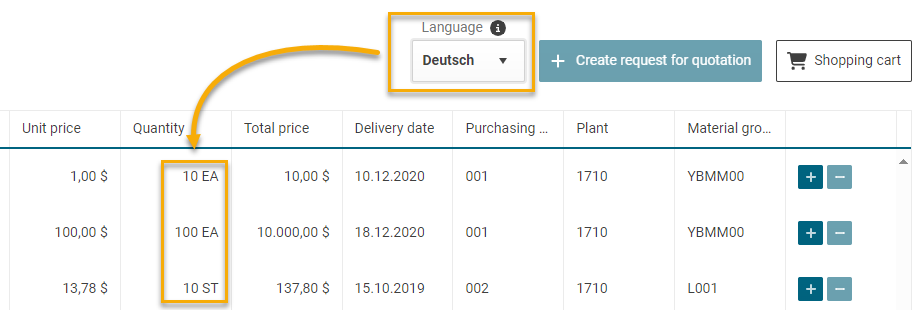
Use the "plus" button on the right to select your desired material items. These will be added to the shopping cart.
After selecting the material items in the material cockpit and adding them to the shopping cart, you can view the compilation in the shopping cart:
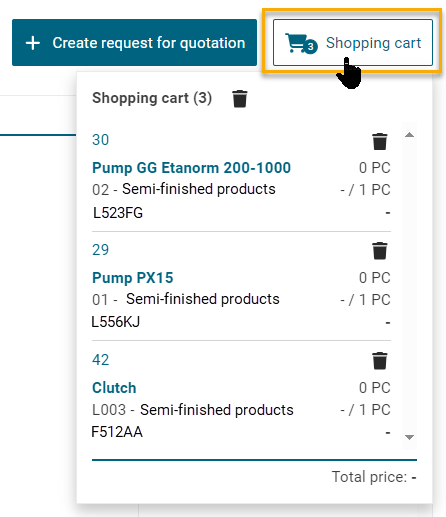
Shopping cart overview
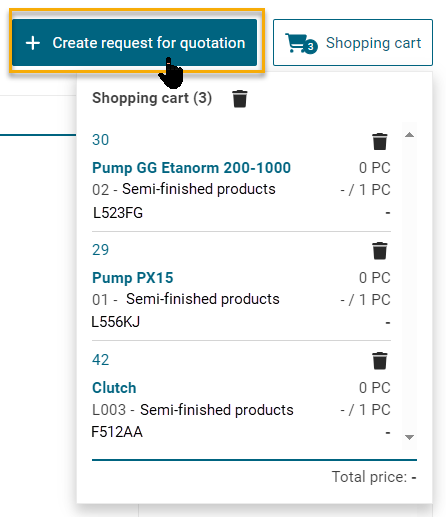
Button for creating a request for quotation
When the shopping cart is complete and correct, click on the button "+ Create request for quotation" on the left.
You will then be on the cover sheet of the request. Find out the further required steps to start the request for quotation on the following pages.
