Contract Cockpit: RFQ with contract items - Step 1
On the dashboard, you can start a new process by clicking on the "Create" button and then on the option "Contract Cockpit". This will take you to the contract cockpit overview.
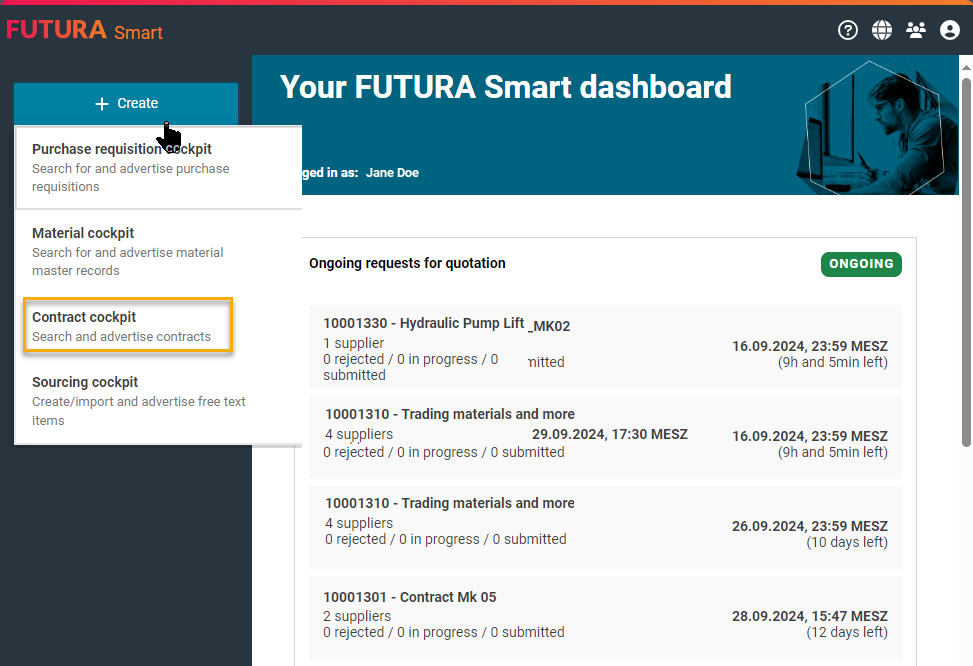
Start new contract request
In the contract cockpit, the available contracts are synchronized with the SAP system. You can search for a specific contract number by using the search field in the upper editing area. Alternatively or additionally, you can also filter by contract groups. Click on "Reset" to delete the entered search criteria and filters.
Synchronized contracts from SAP only contain valid items. Service items, deleted items or blocked items are not taken into account.
Use the "plus" button on the right to select your desired contracts. These will be added to the shopping cart.
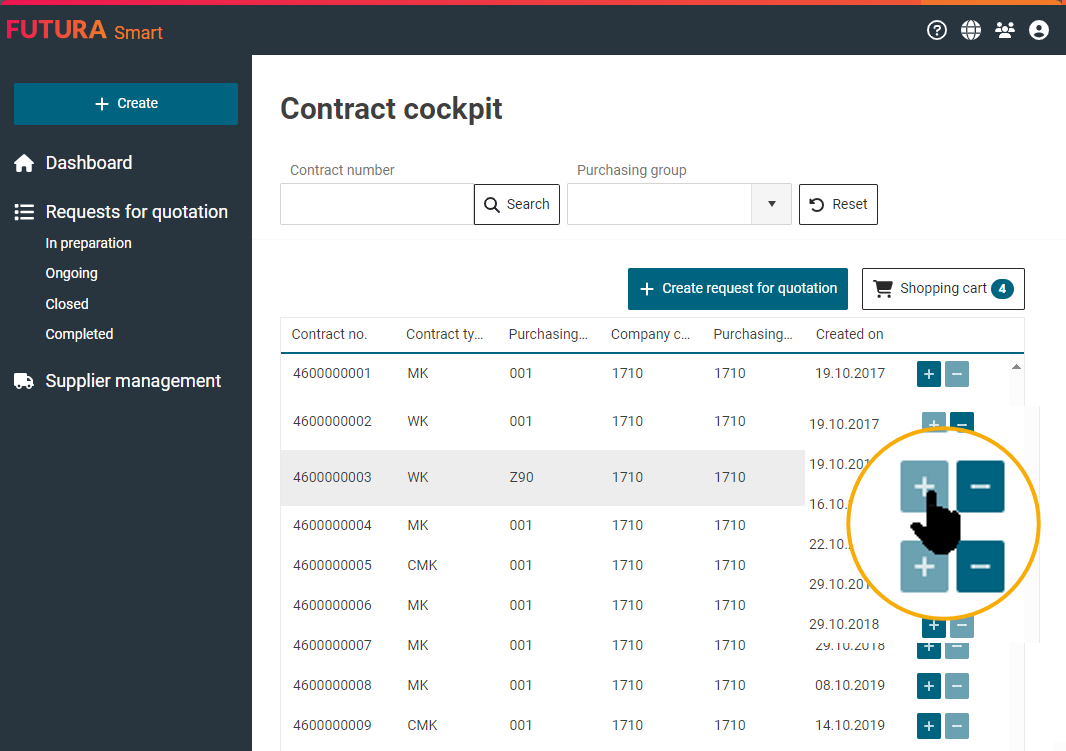
Contract cockpit overview
After selecting the contracts in the contract cockpit and adding them to the shopping cart, you can view the compilation in the shopping cart:
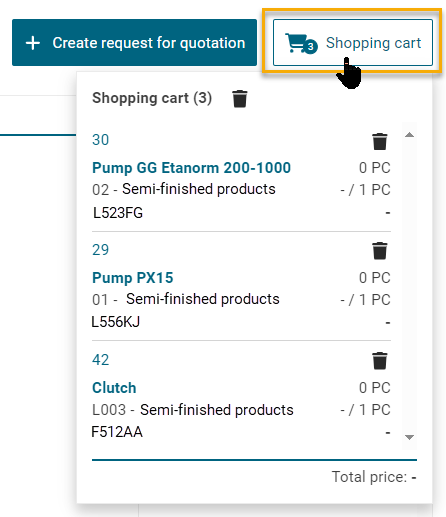
Shopping cart overview
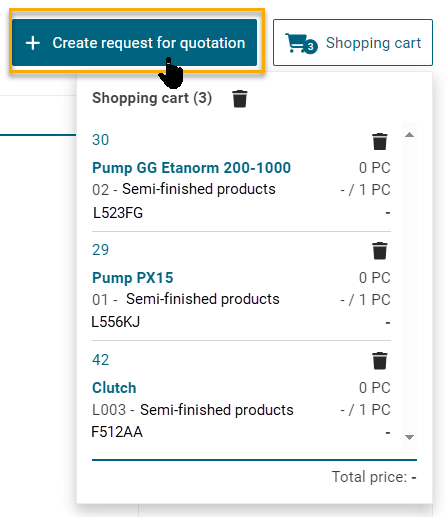
Button for creating a request for quotation
When the shopping cart is complete and correct, click on the button "+ Create request for quotation" on the left.
You will then be on the cover sheet of the request. Find out the further required steps to start the request for quotation on the following pages.
