Placing a purchase order based on a quotation
After evaluating the quotations in the price comparison list, you can place a purchase order based on one of the received quotation.
If you have not yet executed a quotation opening, then you can find out how to open quotations here: Opening quotations
For this purpose, please open the quotations of the relevant request. The button for placing a purchase order is located on the right side of the list of quotations.
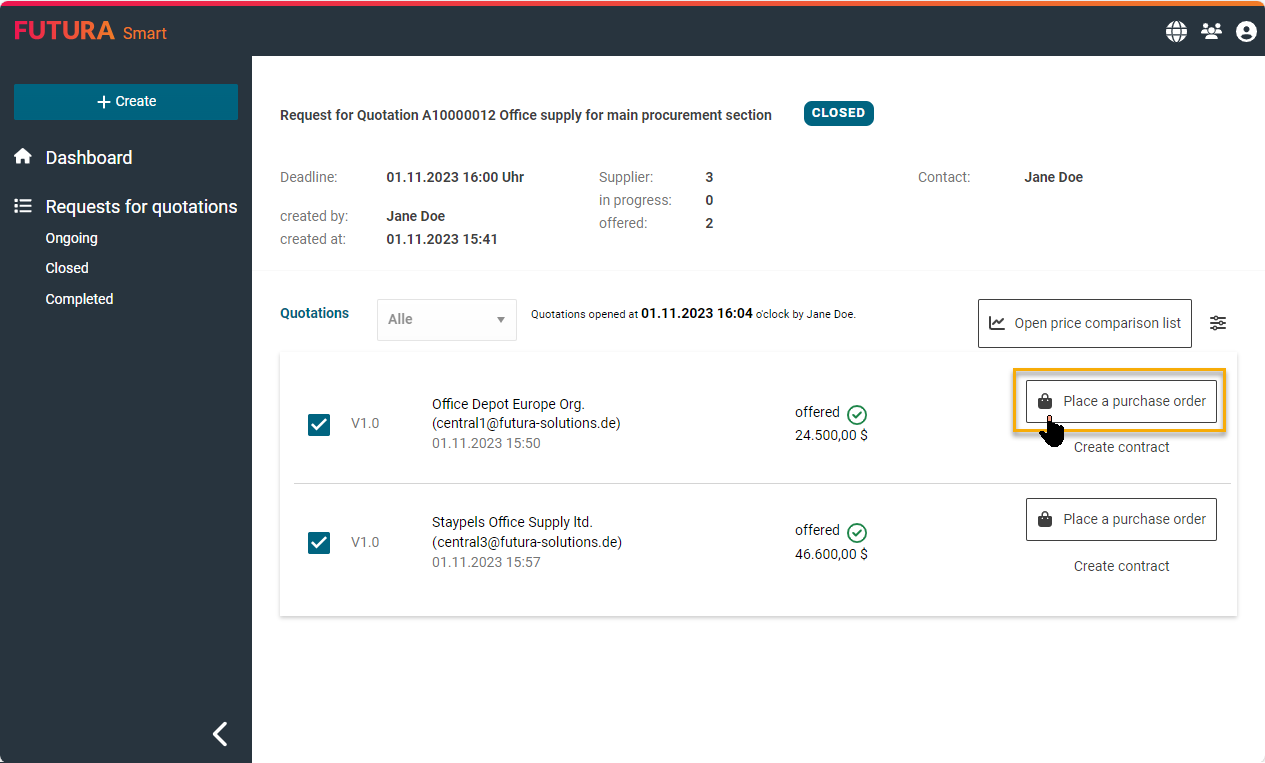
Button for placing place a purchase order
By clicking on the "Create order" button, a dialog box opens in which you can complete the order.
Part1: Top of the dialog box
In the header data, you must enter the SAP-relevant information to allow the purchase order to be created in SAP. All displayed fields are mandatory.
Either leave the checkbox next to "Set the request for quotation to the status 'Completed' with the order" unchecked to allow future orders, or check it to close the request accordingly.
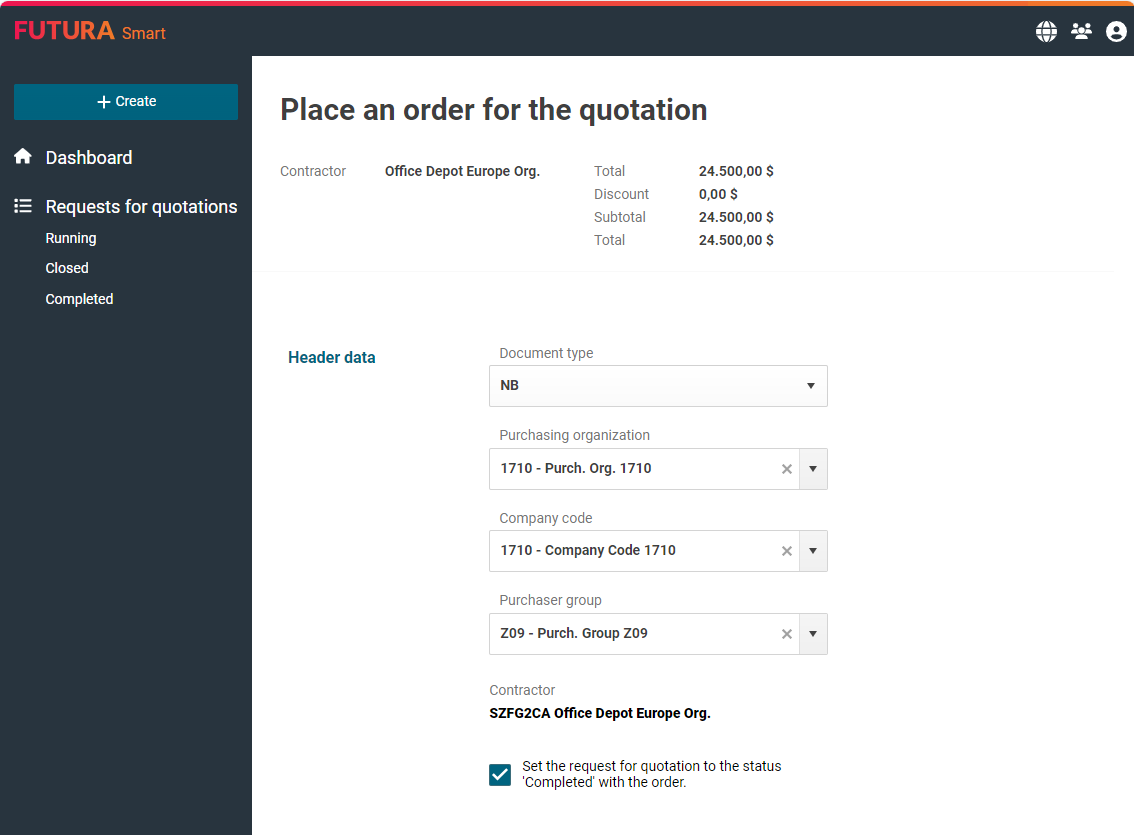
Dialog box for placing orders: Header data
Part 2: Middle Area of the dialog box
All attachments that you have uploaded and published in the "Header data" tab of the request are listed in the "Attachments" section. This also applies to equipment that the supplier has added to its quotation. In addition, you can optionally add additional attachments at this point. All attachments are transferred to SAP with the purchase order creation and archived for purchase orders.
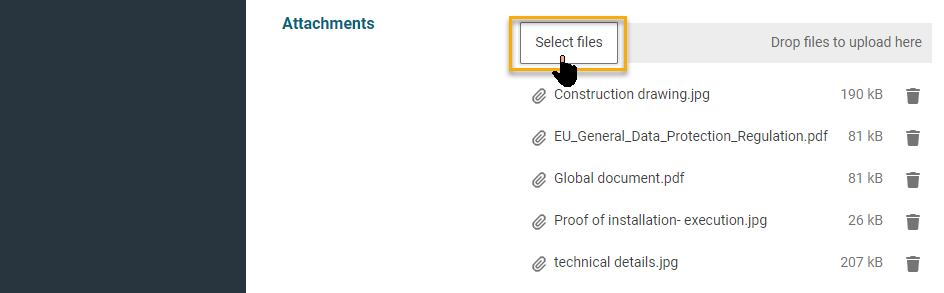
Dialog box for placing orders: managing attachments / upload additional attachments
Part3: Bottom of the dialog box
Before the order is placed, the item list can be revised.
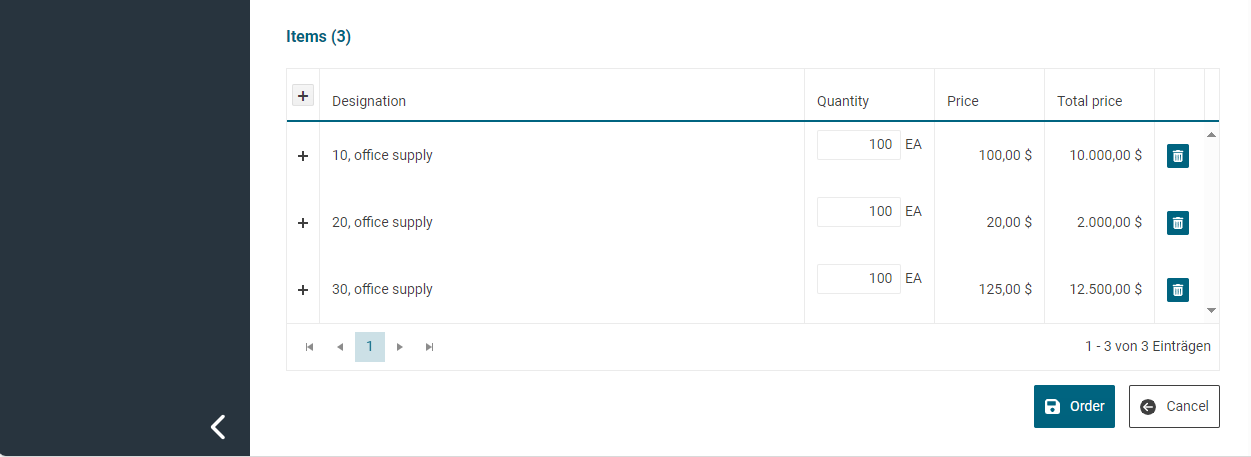
Dialog box for placing orders: managing the item list
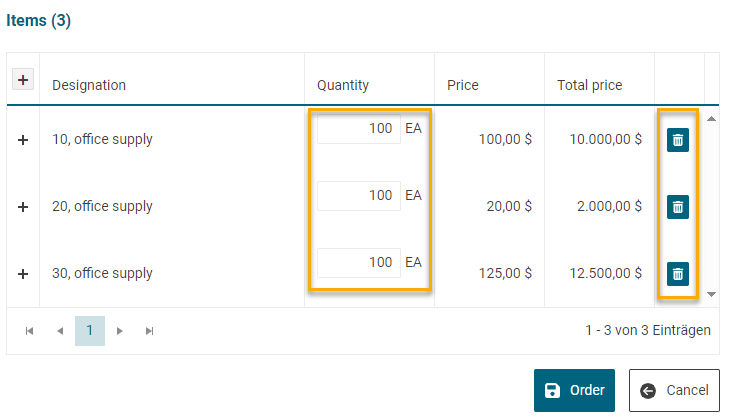
Changing the item list
Here you can adjust the order quantity and/or remove items with the garbage can button.
With a mouse click on the "Order" button, the order is transferred to the SAP system and created.
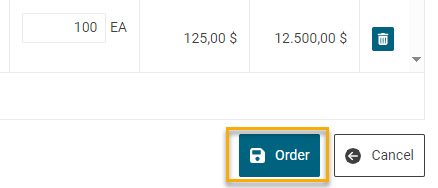
Button for ordering a quotation
The purchase order is created in SAP and an order number is reported and displayed. You can find it in your SAP system for further processing.
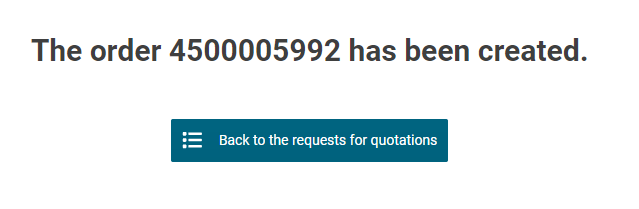
Confirmation: Purchase order created
The purchase order number is now displayed next to the quotation in the quotations overview:

Purchase order number in the request
