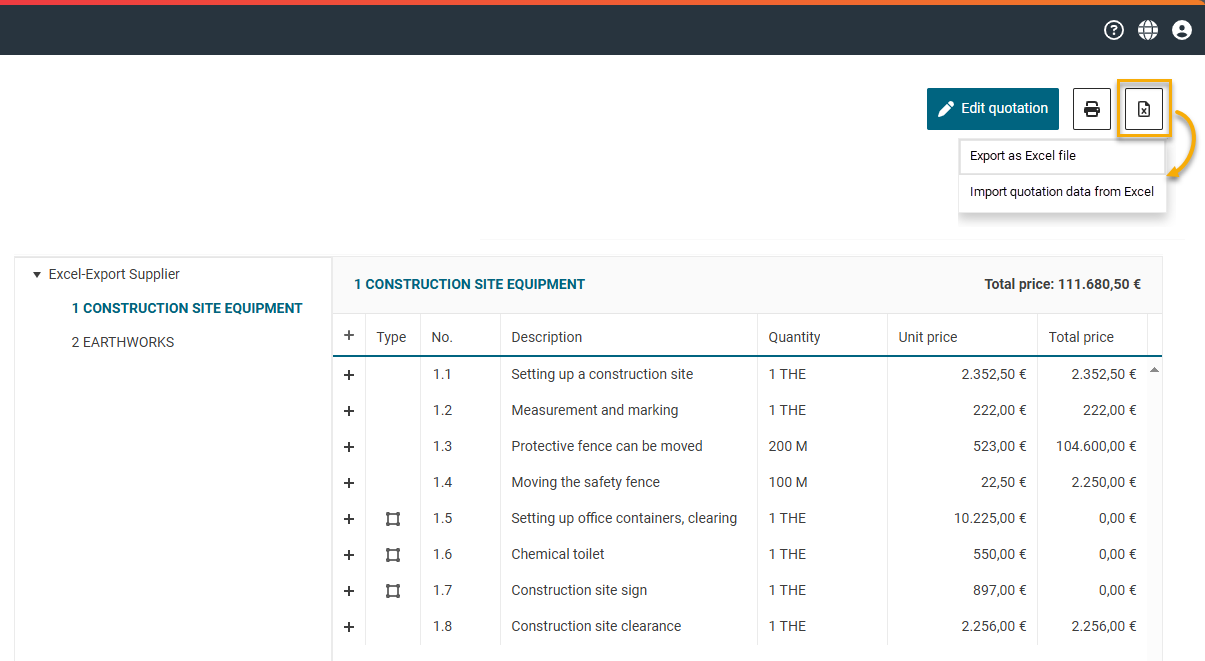Updates of version 2.0
New developments and optimizations for FUTURA Smart version 2.0 | August 2025
📢 New developments and optimizations for version 2.0
Requests for Information
New transaction type RFI for questionnaires and documents
Starting with version 2.0, you can make informed decisions already during the preselection stage. With the new transaction type RFI, you can create and send structured requests for information including customized questionnaires to your suppliers.
You can use flexible question types, assign weightings, and request documents in order to achieve quick and clear results and efficiently identify the right suppliers.
The evaluation matrix allows for consistent and objective assessment of all supplier responses to the questionnaire. Based on defined weightings, the answers are automatically converted into scores. The matrix displays individual scores per question and section as well as the overall score. This way, suppliers can be compared directly by their total points.
The main features at a glance:
Custom questionnaires with any number of sections and a clear structure
Diverse question types: single- and multi-line text fields, numeric entries, date selection, dropdown lists, and checkboxes
Weighting & mandatory fields for targeted prioritization of responses
Attachment upload for supplementary documents or evidence
Automated evaluation using a standardized scoring matrix for transparent and comparable results
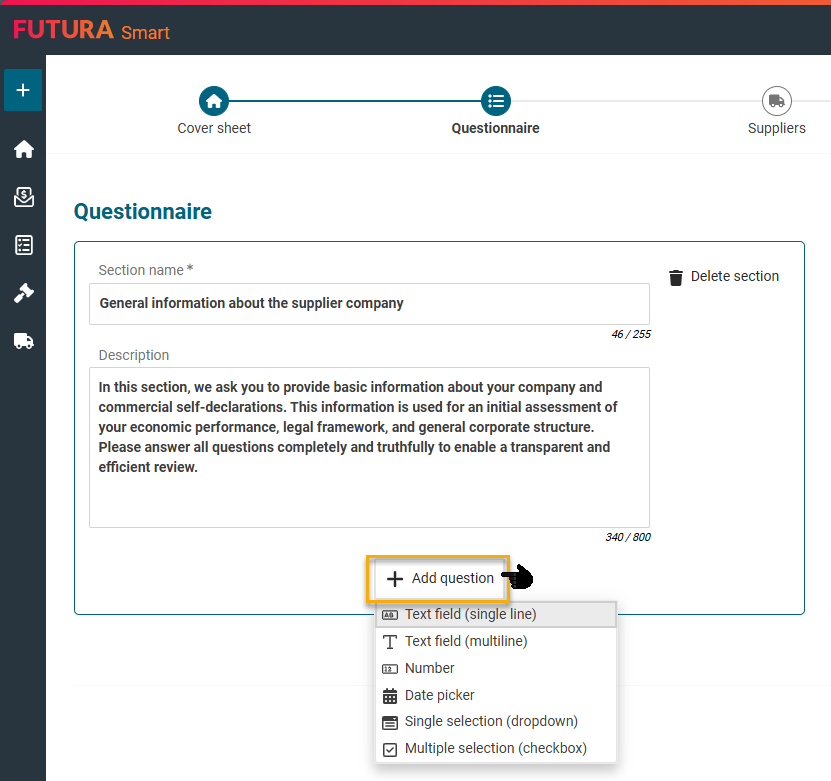
Your suppliers will receive a submission deadline for completing the questionnaire. Similar to the offer submission in an RFQ, they fill in the provided questionnaire in their supplier account and submit their responses.
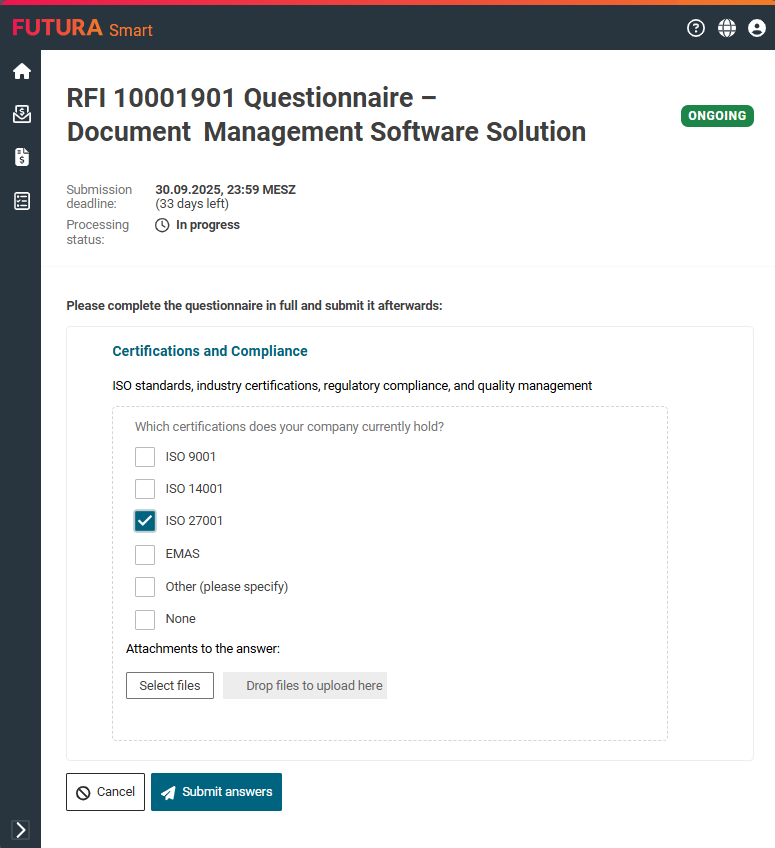
How to create an RFI and a questionnaire in FUTURA Smart:
Create a Request for Information (RFI)
Create a questionnaire for an RFI
Evaluation of Responses
Rating responses with point allocation
After the submission deadline of your RFI, you can rate the responses to your questionnaire by assigning points to the individual answers. You can then use the Rate Answers button to assign points between 0 and 10 to each answer. The assigned points are then included in the total score calculation, and finally displayed in the new Rating Matrix (see next release note) for direct comparison of all selected supplier responses.
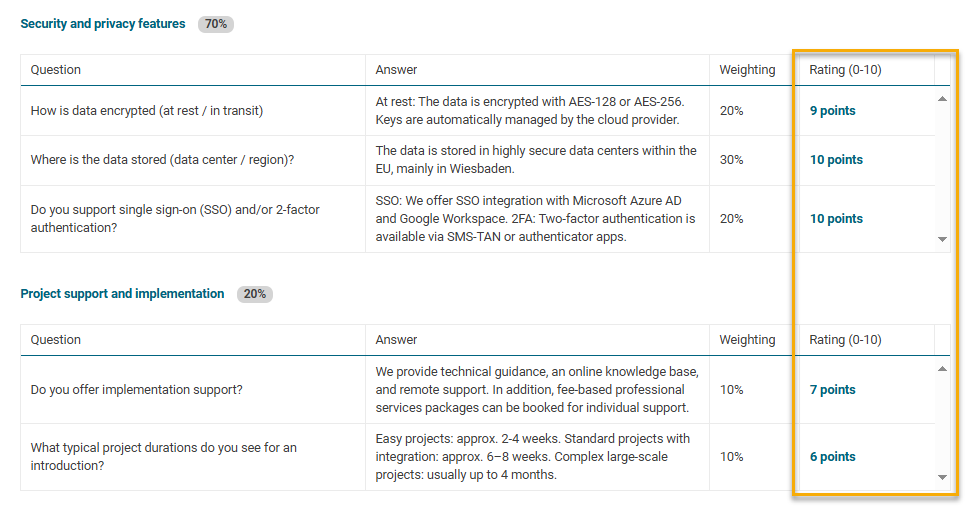
Rating Matrix in the RFI
Rating of questionnaire responses by point allocation
With the new Rating Matrix, you can compare responses from multiple suppliers in a structured way. This feature has been developed for the new transaction type RFI and completes the comparison options already known from the price comparison list in the RFQ.
Once you have completed an RFI and rated the individual answers (see previous release note), you can use the new button Rating Matrix to easily compare selected responses side by side.
The evaluation matrix transparently displays the submitted responses and automatically calculates the results based on the weightings you have defined in the questionnaire. Using the points and the total score, you can immediately identify the strengths and weaknesses of each supplier.
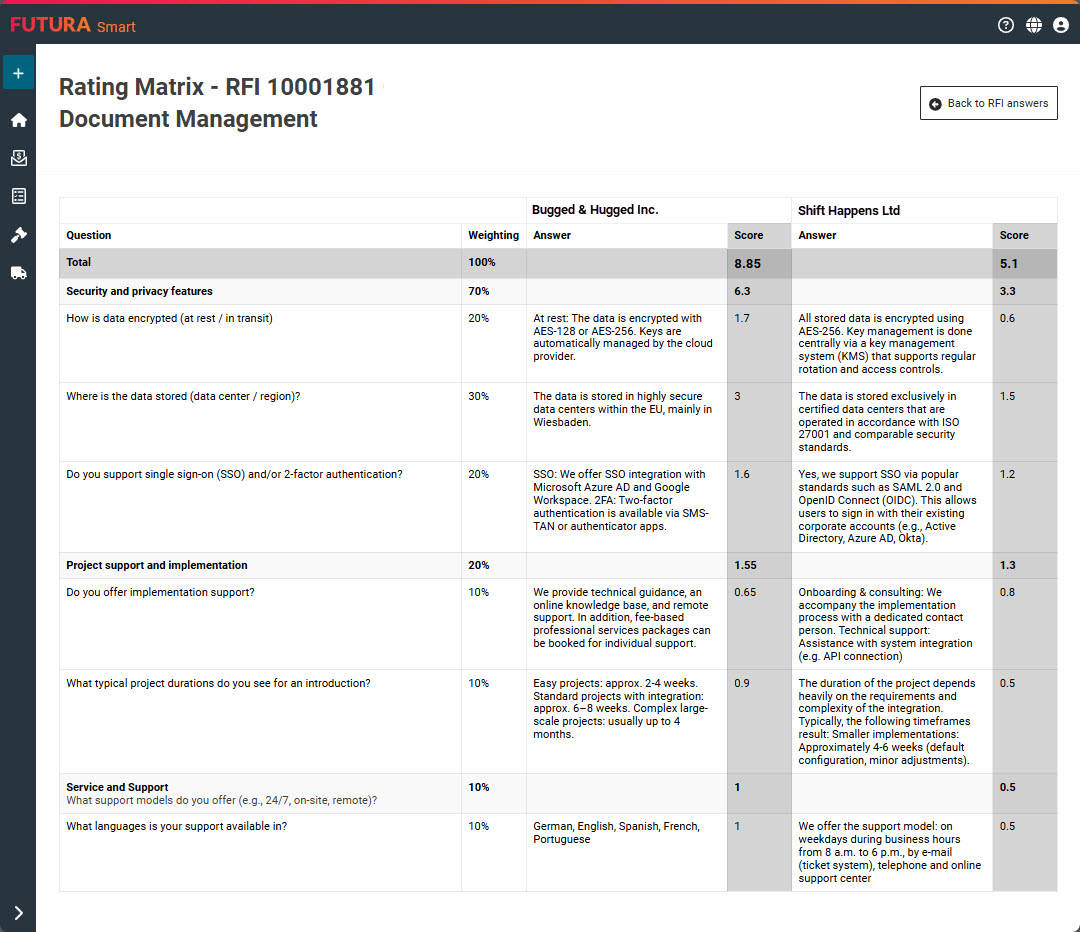
Item List
Import via GAEB file
From now on, you can use GAEB-XML files (X81, X82, X83, X86) for the creation of the item lists in RFQs via the Sourcing Cockpit. Lot items (=grouping item in GAEB files, used to bundle several items under a single heading) are imported as titles, and the item types Basic, Alternative, and Contingent are taken into account accordingly, if they exist in the GAEB file.
The item list from the GAEB file can contain up to four hierarchy levels and will be fully displayed online after import.
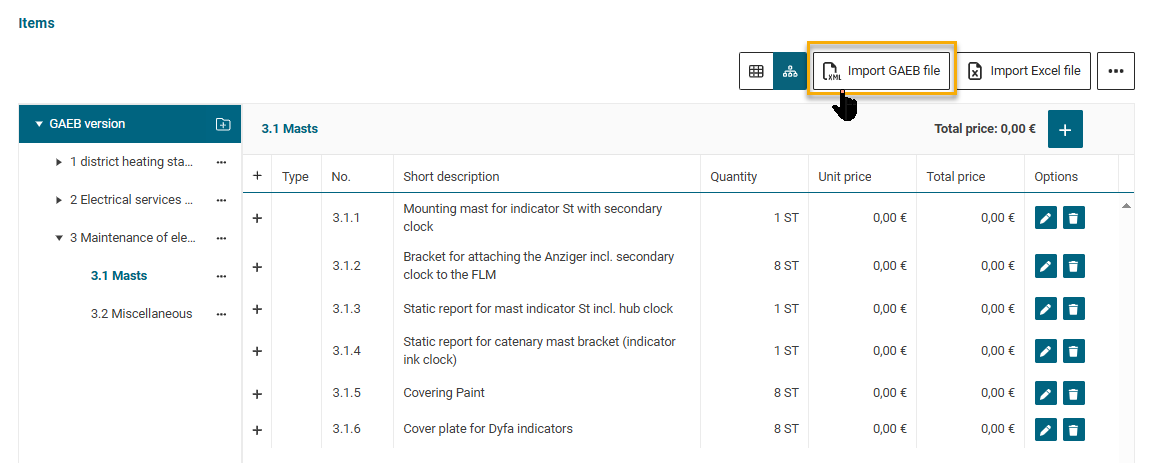
Further details and instructions for how to use the GAEB import can be found in the help article for creating free-text RFQs (Sourcing Cockpit): Import of an item list via a GAEB file
Item List
New item types
In this version, the functionality for managing item types has been introduced. In your item lists, you can now define free text items as basic or alternative items.
Alternative items always have a total price of 0.00 and are initially not included in total calculations. In addition, you now have the option to mark an item as a contingent item (also known as an optional item), which is also treated with a total price of 0.00 and is not included in the total calculation.
Furthermore, the GAEB import has been extended to recognize and correctly define these item types when importing GAEB files into RFQs.
You can use the new item types in all cockpits for the creation of free-text items. They are displayed in the item lists with corresponding icons.
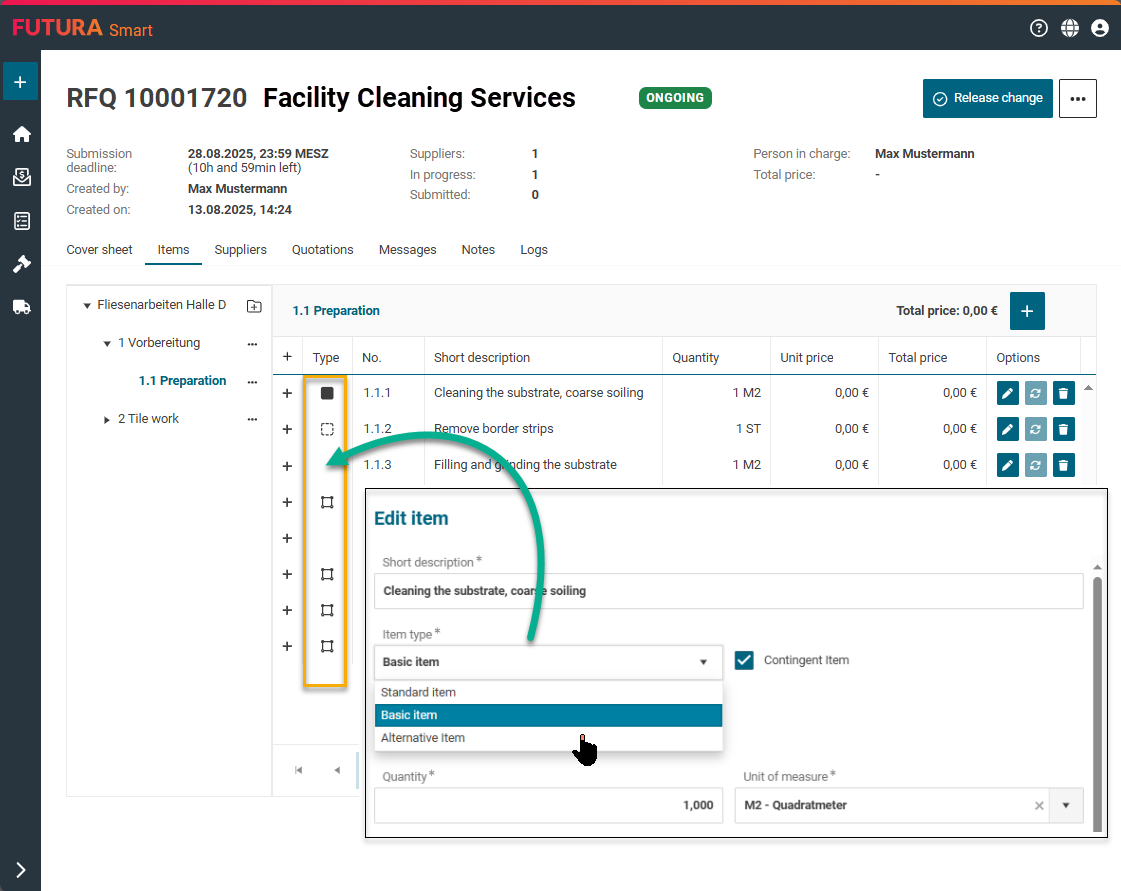
Quotation
Export and import function of the item list for suppliers
To process the quotation, your suppliers now have the option of exporting the item list to Excel in order to optionally work and create the calculation from there. The edited quotation file can be imported back into FUTURA Smart with the quotation data after completion.