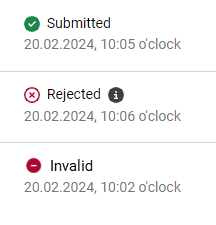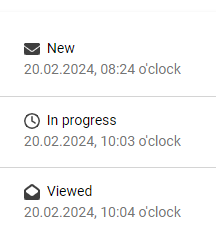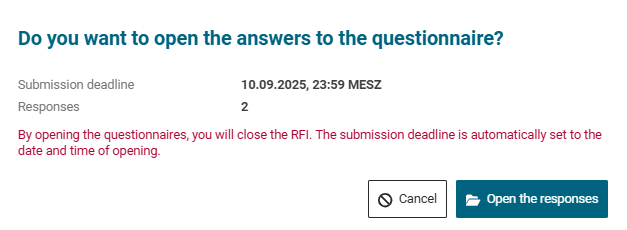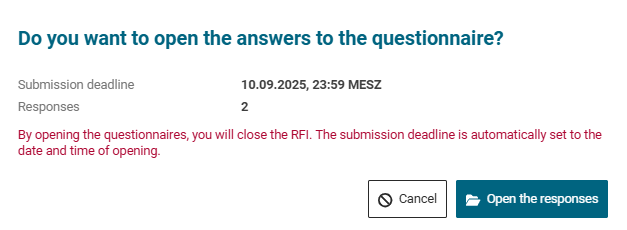Opening of responses to questionnaires (RFI)
The opening of the responses can be carried out in requests with the status "Closed” and "Ongoing". However, in an ongoing request (status "Ongoing"), there is the condition that there must be at least 1 valid response and that the remaining responses have a processing status of at least "Invalid" and/or there are rejections for participation (status “Rejected”). If during an ongoing request for response all responses are already available and the minimum conditions mentioned above are given, you can execute the response opening in an ongoing request ahead of the scheduled deadline.
Please note:
The response opening in an ongoing request closes the request at the same time. The submission deadline of the request is automatically set to the time and date of the response opening and it is no longer possible for suppliers to process the request from then on.
Conditions for the response opening in ongoing requests in detail:
If at least one of the participating suppliers has one of the above-mentioned processing statuses that do not allow a response to be opened, you can obtain the response opening by deactivating all suppliers who do not have the above-mentioned processing statuses in order to execute the response opening. A possible reason for this measure could be that you know in advance that no further responses are to be expected. You can find out how to deactivate suppliers using an RFQ as an example, on the following page:
From the first opening of the response, you can view the responses at any time in the same way. In requests with the status "Completed", requests have already been opened. Here you can also view the response prices at any time.
There are 2 methods to carry out the response opening. Both are described below
Opening responses via lists of requests for response
Since requests can only be opened in the statuses "Closed" and "Ongoing", open up one of the following lists:
"Requests for responses” (total list)
"Closed"
"Ongoing"
If you opt for the total list of requests, you will see all the requests with all possible statuses. Here you can see in the "Suppliers" column whether there are any responses available.

Total list of RFIs with all status
If this is the case and the above-mentioned conditions for the opening of the responses are given (see the information in the beginning of this page), then the envelope button on the right side is active. If the button is inactive, there are no responses available for the opening or the conditions are not given.
Click on the envelope button for the pretended request:
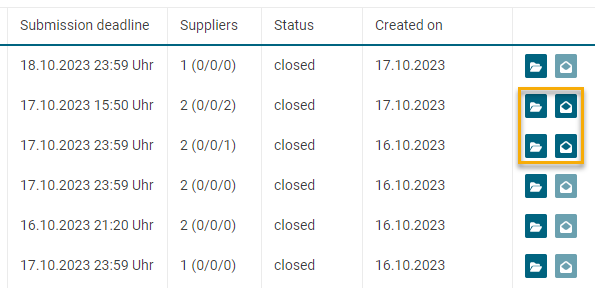
Button for opening the responses
Please confirm the opening by clicking on “Open responses”.
Please note:
The opening of the responses in an ongoing request closes it at the same time. The submission deadline of the request is automatically set to the time and date of the opening and it is no longer possible for suppliers to process the request from then on.
Opening responses via the RFI
Alternatively, you can open the responses directly within the RFI itself. To do this, open the pretended request and switch to the tab “Responses”. If responses are available and the conditions for opening are given, the button Open Responses will be active.
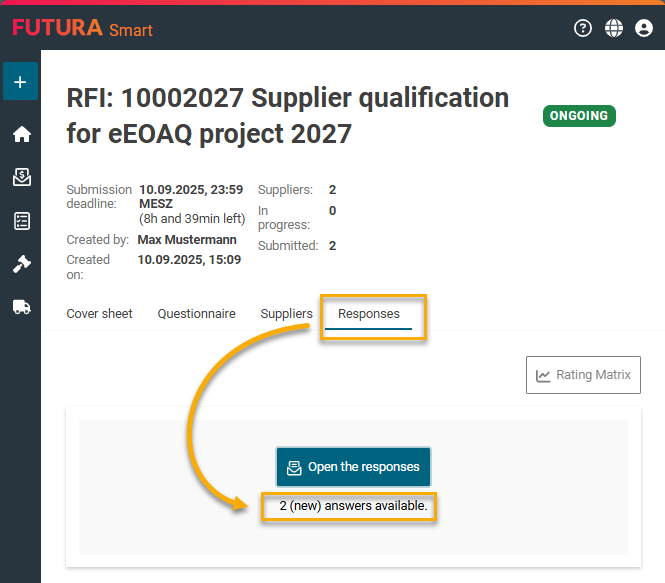
Button for the response opening inside an RFI
Confirm the opening by clicking on Open the responses.
Please note:
The opening of the responses in an ongoing request closes it at the same time. The submission deadline of the RFI is automatically set to the time and date of the opening and it is no longer possible for suppliers to process the RFI from then on.
Display after the opening of the responses
After opening the responses, an overview of all responses will appear.
For each submitted response form, you will see an entry in the list, along with a progress circle showing a percentage value that informs you about the completeness of the response form.
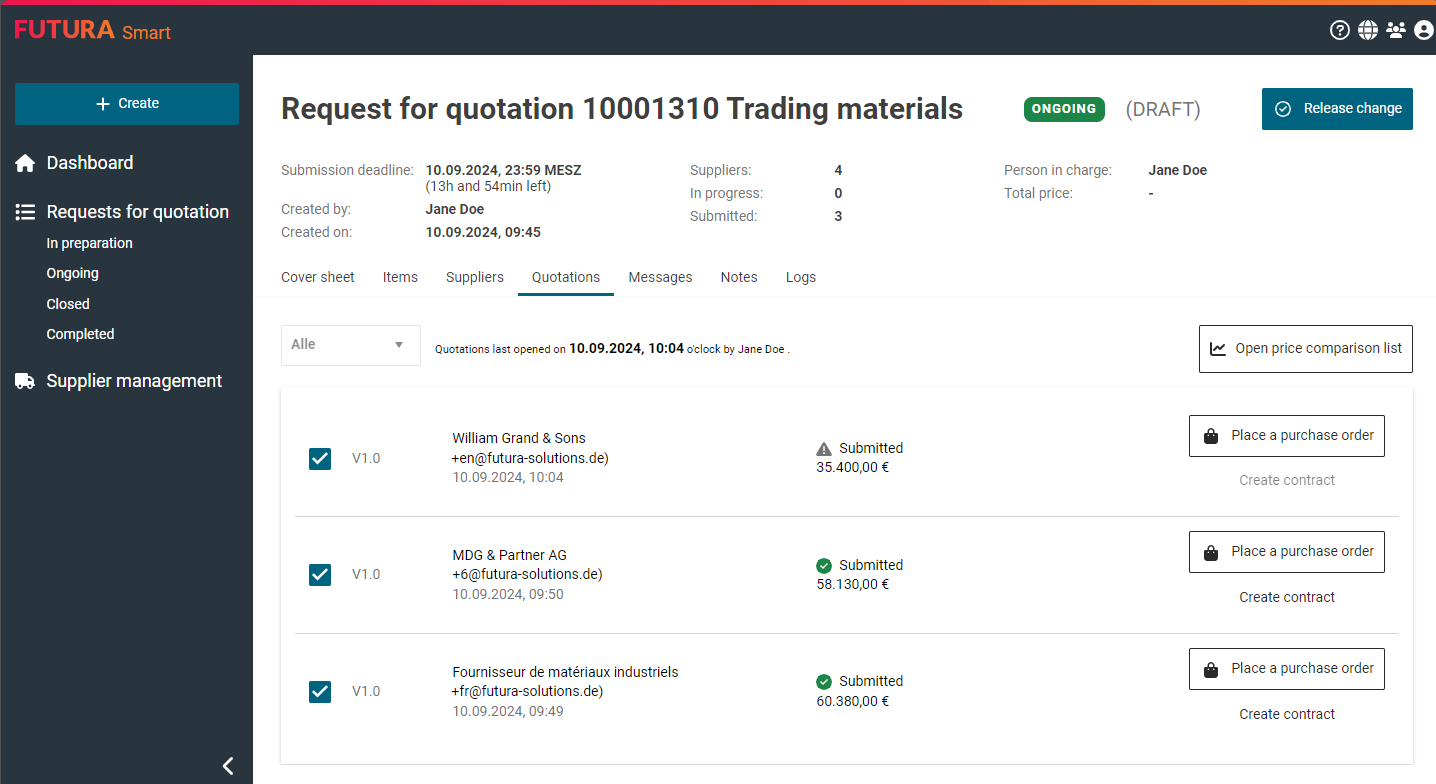
Overview of responses in a request
A valid and fully completed questionnaire is displayed with a progress circle of 100% (green).
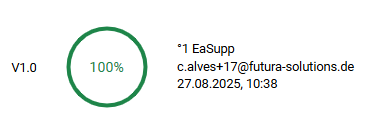
A valid but incompletely answered questionnaire, on the other hand, is marked with a color indicator and shows the percentage of completeness.
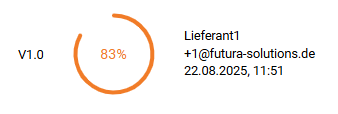
On the following pages, you can read how the scoring is done (Rating the answers) and how you can evaluate the responses in the Rating Matrix: