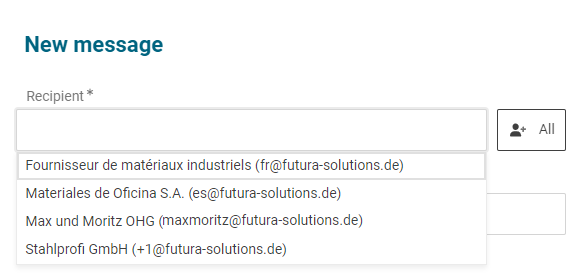Create and send messages
Please note:
The " Messages" tab is only available and functional once the request for quotation has been started.
You can send information about the request for quotation to some or all suppliers on the "Messages" tab within a request for quotation. They will receive the message via system e-mail. You therefore have a messaging system at your disposal that supports you in communicating with suppliers.
Select your desired request for quotation from the available lists and switch to the tab "Messages". If the request for quotation has the status "Ongoing", you can send messages to the participating suppliers. Sending messages is also possible in requests for quotation with the status "Closed".
Create a new message
In order to create a new message, please go to the "Messages" tab first. Click on the button "New message" on the right, which will open a window for creating a message.
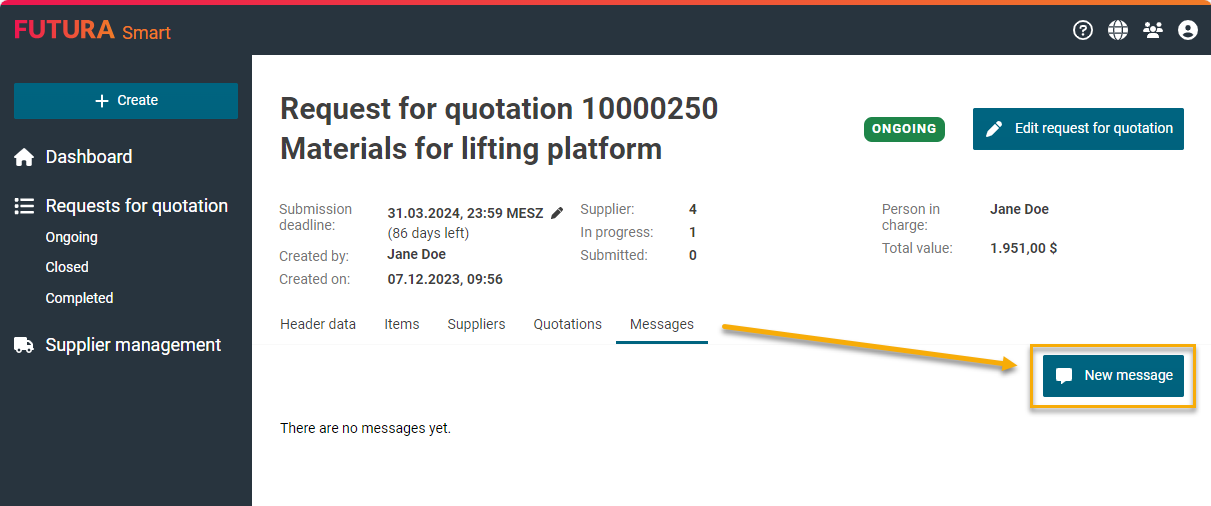
Button for creating a message
If necessary, add attachments to your message. To do this, click on "Select files" and select the desired attachments from your PC environment. You can select multiple files at once.
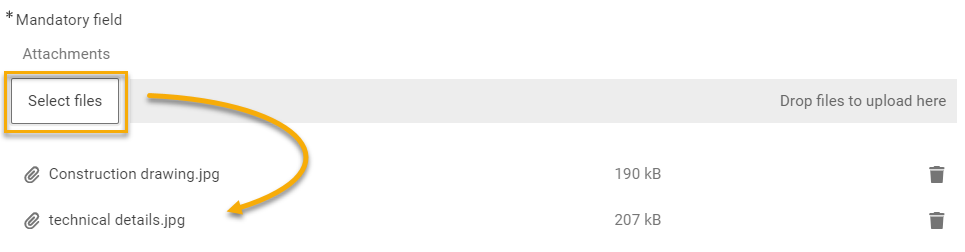
Add attachments to message
Send your message by using the "Send" button. The message cannot be changed afterwards.
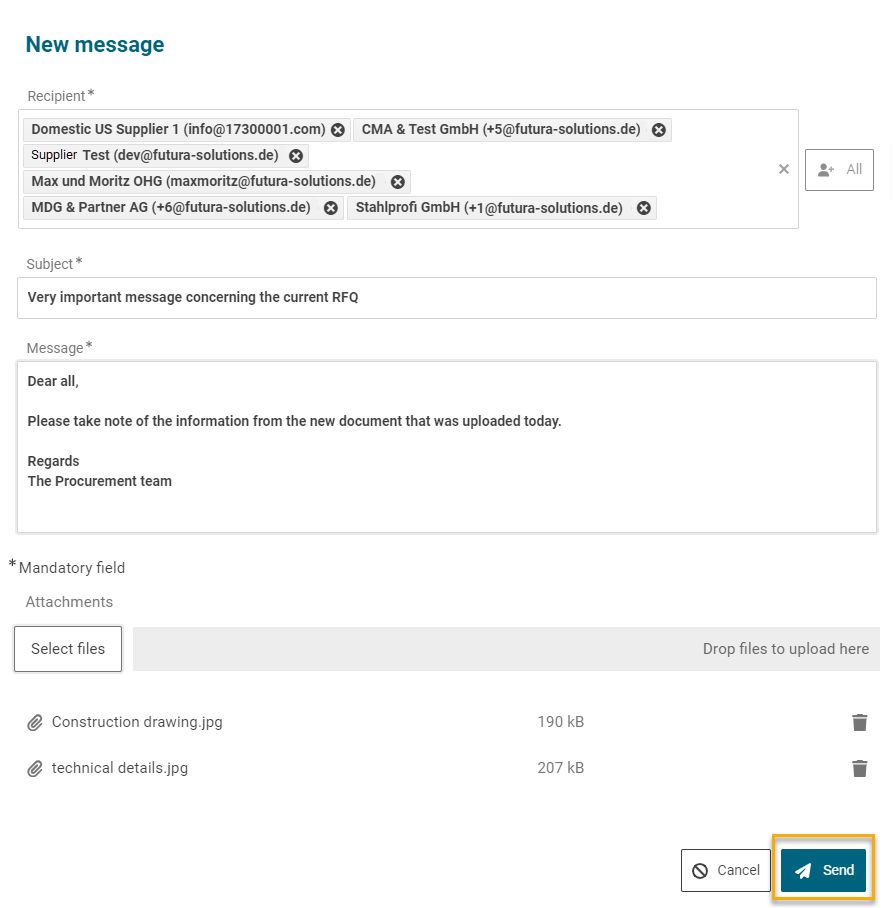
Create and send a message
After sending the messages, you will find an overview of which message was sent, to which supplier(s) and at what time. The complete message is displayed by clicking on it or by clicking on the drop-down arrow on the right.
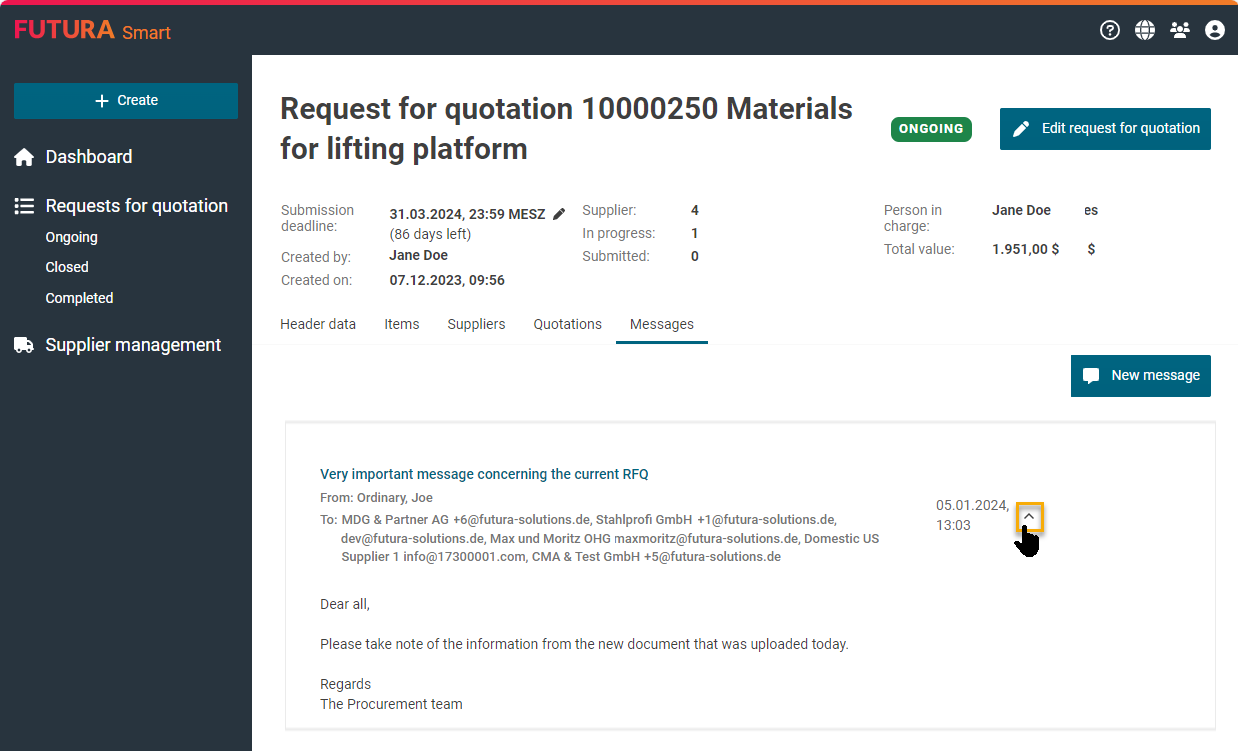
Overview of sent messages
Message from the supplier’s perspective
The supplier will be notified of the message by e-mail. FUTURA Smart includes your message in the automatic system e-mail sent to the supplier
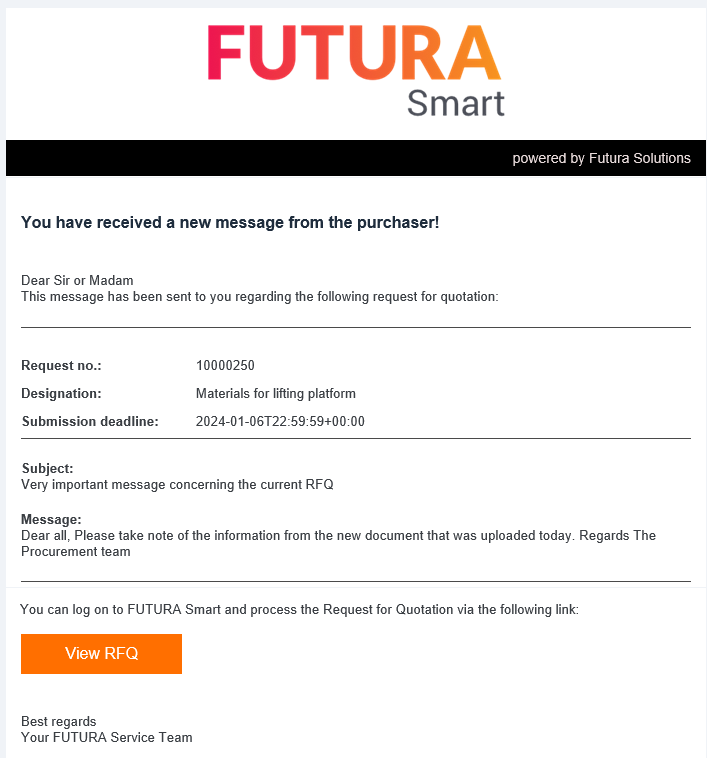
Example of an automated notification about a new message