Managing global documents
In the Global Documents tab under your company data, you can provide attachments that should be automatically available in all requests, and thus be generally valid, e.g. contract or purchase conditions.
You can manage as many attachments as you need. An overview of all global documents can be viewed by opening the tab under your company profile. Under the same tab, you can also open and manage existing attachments as global document.
Creating global documents
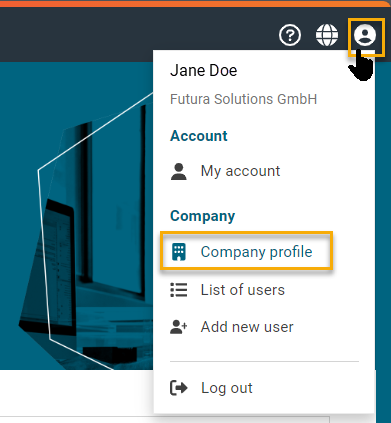
Open company profile
To create a new global document for your entire organization, click on the account management button in the upper right area and then open up the company profile.
Click on Select files to access your pc drive and add a file for the uploading. You can select and open a file from the destination folder or drag and drop it into the upload area.
Selecting the language automatically assigns the attachment to requests in which this language is used for the master data.
The language determines the display of the unit of measure used in the request, which are displayed in this form to your suppliers in the item list. Defined units from the SAP master data of the German language, such as ST (Stück), are automatically translated into the English equivalent PC (Pieces).
Optionally, you can tick “Confirmation required“ for a global document. As a result, in requests published in the future, the attachment has to be confirmed by all participating supplier companies before the complete request can be viewed.
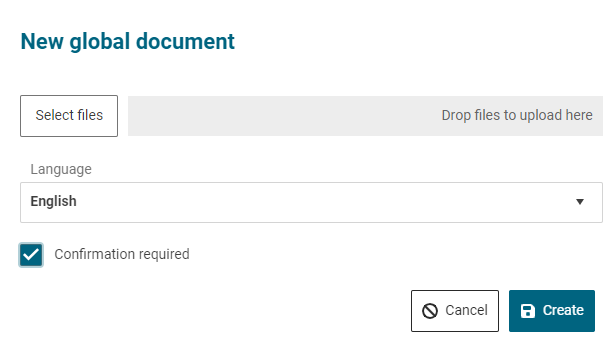
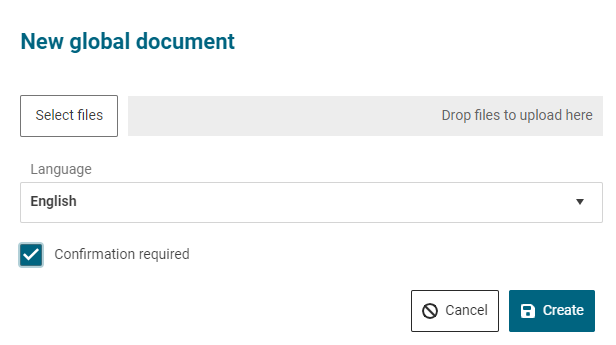
Maximum size of attachments for uploads in RFQs
The maximum total size for uploading attachments is 100 MB per file. However, you can upload several files up to this maximum size. The maximum total size is also set on supplier’s side.
If your file exceeds the total size, you will be informed accordingly.
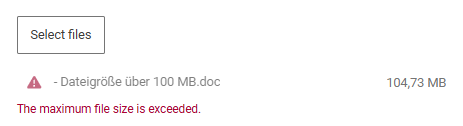
If your company uses FUTURA Smart with SAP integration, please note that an archiving limit of 100 MB per file is also set by default in SAP.
Edit or delete master documents
You can delete or edit global documents by clicking on the edit button (pen) or the button with the garbage can on the right-hand side.


