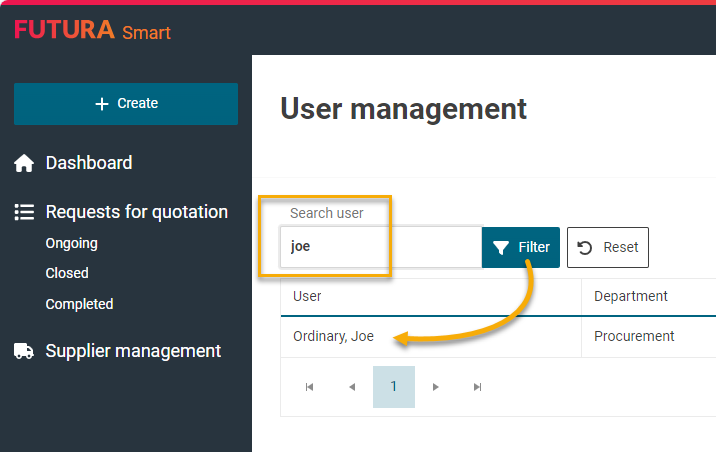List of users / User management
You can find the user management button in the top right corner. After clicking on it, you can choose between creating a new user immediately or opening the list of existing users.
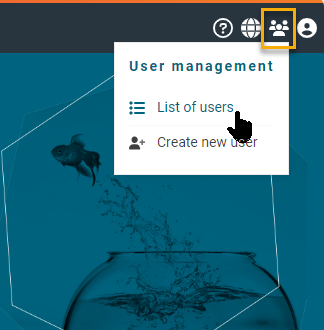
Accessing the user management menu
The list of users shows you all users that have already been created within your organization. Here you can view their personal data and change it if necessary.
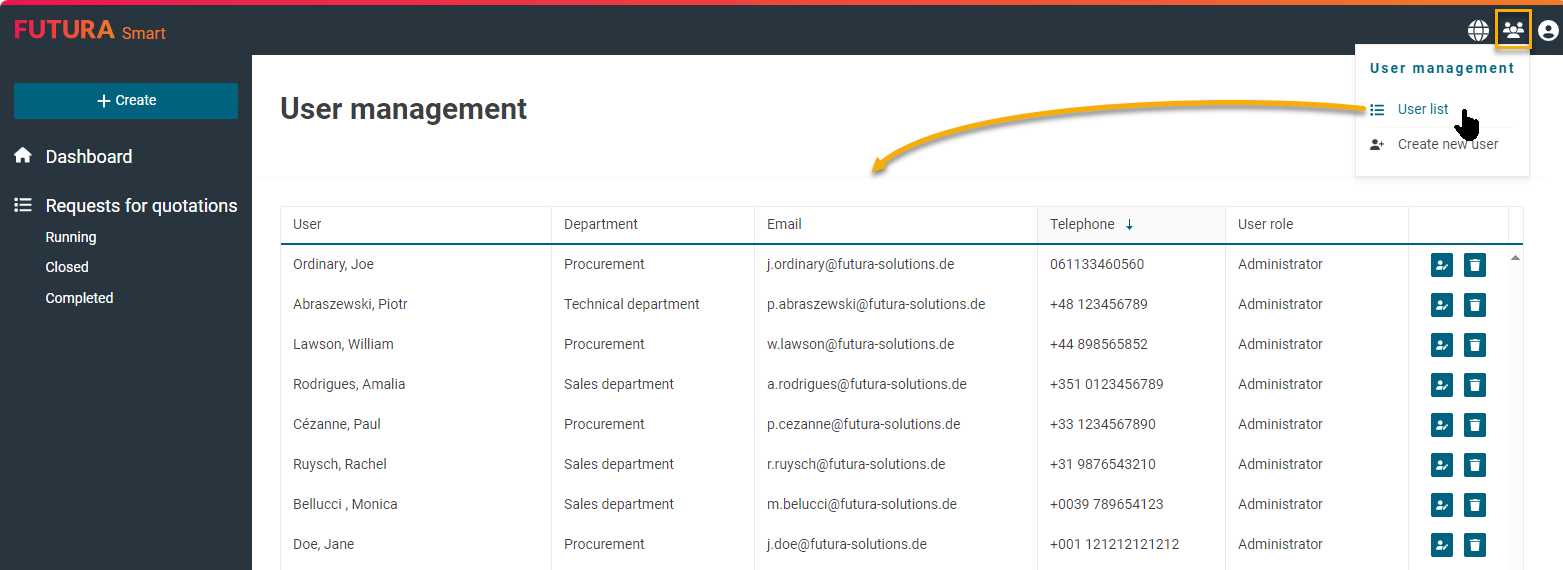
List of the current users
Search and filter by users
Accessing a user profile
Please click on the user icon on the right side to access a user profile:

Button for accessing a user profile
Editing a user profile
This will open the user data of the profile. You can edit the personal data by using the "Edit profile" button:
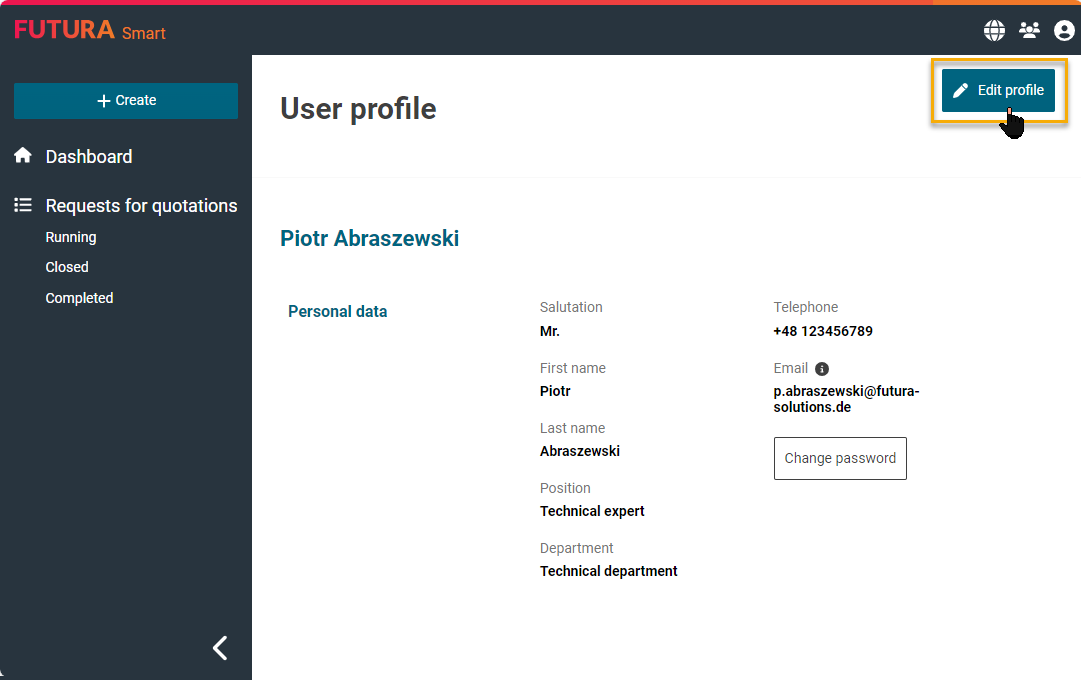
Button for editing a profile
The master data is then ready for editing. You can make changes and save by clicking on the "Save" button:
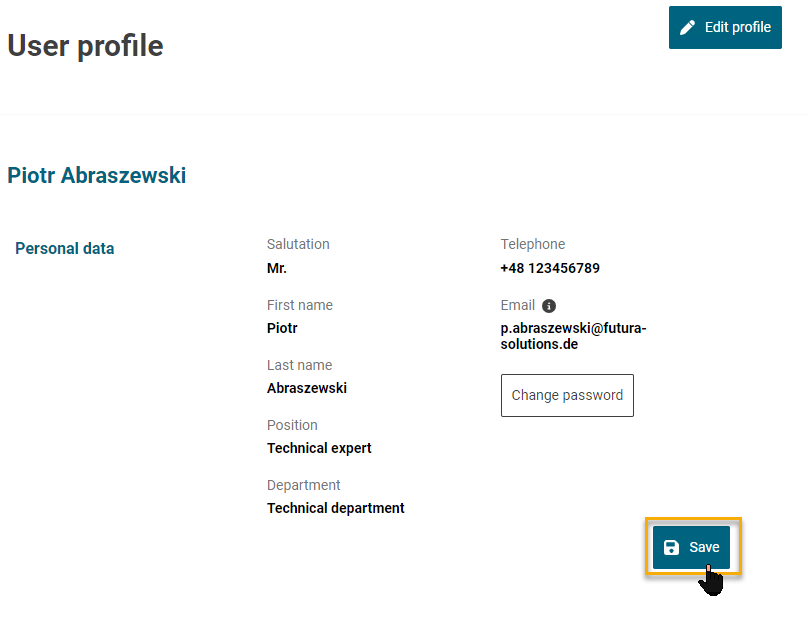
Button for saving changes to a user profile