Creating new suppliers
Handling and maintenance of supplier data in FUTURA Smart
Creating an address book entry / Access to FUTURA Smart for suppliers
Company accounts and their first contact person are created in the supplier management based on an e-mail address of your choice. The address book entries are then ready and available in your organization's supplier management. They can be used in requests for quotation. Suppliers are only sent the registration link when they get invited to a request for quotation for the first time.
Once you have created a company account with a contact person, you will not be able to create another one with the same e-mail address. The same applies to creating a contact person whom a supplier company may have already created itself. In this case, the e-mail addresses are the criterion used to check whether a user already exists. In such cases, you will receive a message in FUTURA Smart and we recommend that you search for this e-mail address in the address book.
Contact persons of suppliers and updating data in the address book
When a contact person has registered the company and user account in FUTURA Smart, you can no longer change the contact person's e-mail address in the address book. From there on, only the user of the supplier company can change it. In addition to making adjustments, they can also create additional users and delete existing users. It is therefore possible that you will no longer be able to find a contact person you have created because the supplier has deleted them. Similarly, new contact e-mail addresses created by the supplier are synchronized with the address book entry you have created and displayed within your organization as additional contacts.
Users of this supplier company can thus decide themselves which persons within their company account may work with FUTURA Smart and be contacted in the event of new requests for quotation. The management of contact persons is thus entirely in the hands of the users at the supplier company.
Assignment of a contact person to the RFQ
As a general rule, you can only select only one contact person per company account and invite them to a request for quotation.
Inviting multiple contact persons of a supplier the RFQ
If you have multiple contact addresses for the same supplier company and you intend to invite them all to the same request for quotation, you can create separate company accounts for each contact person and add them to the request for quotation. Please note, however, that the contact persons of the same company will then be able to register multiple company and user accounts. To avoid this, we recommend that you inform the relevant contact persons about your plans so that they can coordinate and ensure that the company only registers once. In such cases, and with the agreement of one of these contact persons, you can use an e-mail address that the supplier company has set up for internal distribution to the relevant recipients.
As soon as one of the contacts has registered the company account and the user in FUTURA Smart and has created the other, not yet registered contacts as users within their company account, the contact data in the supplier management of your organization will be synchronized and merged into one address book entry, as mentioned above. These will then be available in the selection list as contacts of this company in the address book for you and your entire organization.
Creating new suppliers and contacts:
During the process of creating a RFQ or via the supplier management, you can create a new supplier company and its first user. Both ways are described below.
Via the supplier management:
To create a new supplier using the supplier management, open the Supplier Management section on the left navigation pane. Above the list of the supplier companies, click on the button "New supplier".

Button to create a new supplier via supplier management
You will then be shown an input window that you can fill with information. The business partner number is essential, otherwise no purchase order and/or contract can be created for this company in SAP at the end of the RFQ and evaluation. However, you can also maintain the business partner number at a later date if it is not known upon creation.
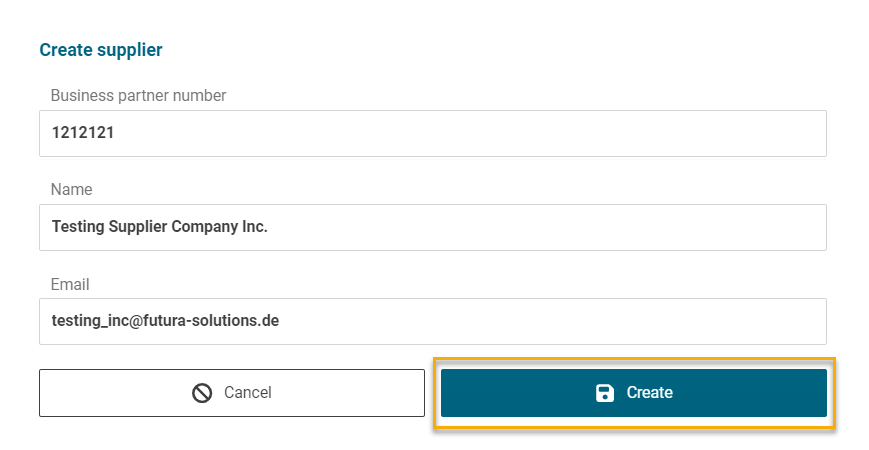
Create a new supplier
Finally, click on "Create" and the supplier will be added to the FUTURA Smart Address Book. It will be available to you and all users in your organization.
Via a RFQ for quotation:
You can also create new suppliers during the process of creating a RFQ for quotation. As soon as you get to step 3 (tab "Suppliers") after maintaining the mandatory fields in the header data and items tab, use the button "New Supplier" above the list.

Button to create a new supplier in a RFQ
You will then be shown an input window that you can fill with information. The business partner number is essential, otherwise no purchase order and/or contract can be created for this company in SAP at the end of the RFQ and evaluation. However, you can also maintain the business partner number at a later time if it is not known upon creation.
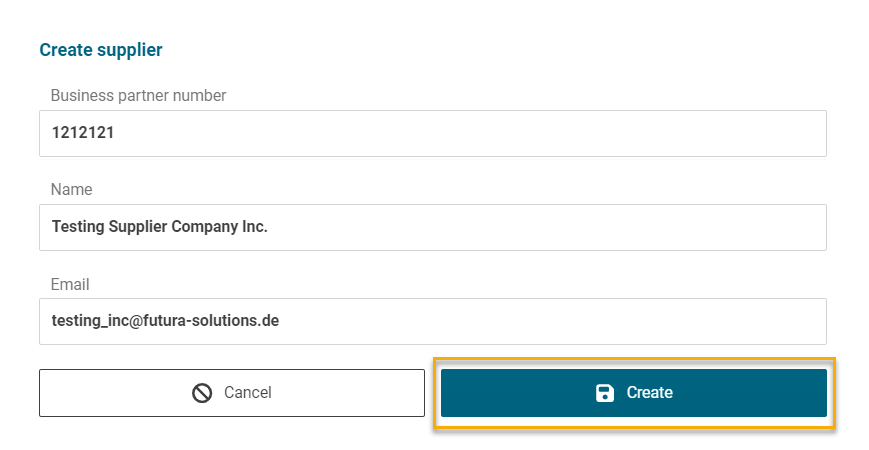
Dialog box to insert supplier data
Finally, click on "Create" and the supplier will be added to the FUTURA Smart address book on one hand and directly assigned to the RFQ on the other hand. This entry will then be available to you and all users of your organization.
Hint:
After creating a new supplier within a RFQ, the company is added directly to the same RFQ. You can check this in the shopping basket of the suppliers. You can use the garbage can button to remove this new added supplier if necessary.
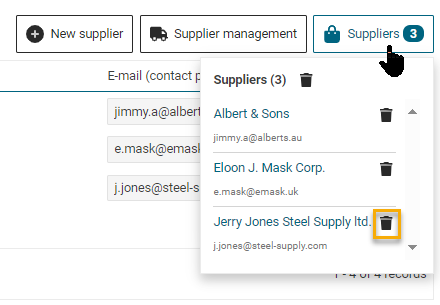
Supplier shopping basket
